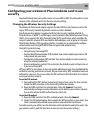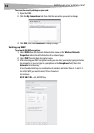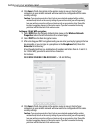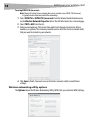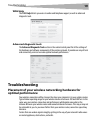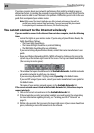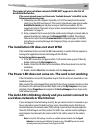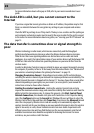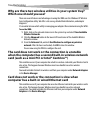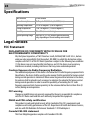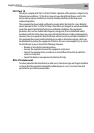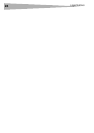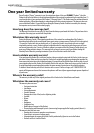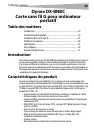Troubleshooting
23
Why are there two wireless utilities in your system tray?
Which one should you use?
There are several features and advantages to using the WNU over the Windows XP Wireless
Zero Configuration utility. We offer a site survey, detailed link information, and adapter
diagnosis.
It’s essential to know which utility is managing your adapter. We recommend using the WNU.
To use the WNU:
1 Right-click on the network status icon in the system tray and select View Available
Wireless Networks.
2 Click the Advanced button in the lower left-hand corner of the Available Wireless
Networks window.
3 From the Advanced tab, uncheck Use Windows to configure my wireless
network. After the box is unchecked, click OK to close the window.
You are now using the WNU to configure the card.
The card does not work or the connection is unstable
when the computer has a second built-in wireless network
card (such as a mini PCI or Intel® Centrino™)
This condition occurs if your computer has a built-in wireless card while your Wireless Card is
also active. This happens because Windows must now handle two active wireless
connections.
You need to disable the built-in wireless card from your computer under Network Adapters
in the Device Manager.
Card does not work or the connection is slow when
computer has a built-in wired Ethernet card
This condition occurs if your computer has an active Ethernet card while your wireless card is
also active. This happens because Windows must now handle two active network
connections. You need to disable the Ethernet card from your computer under Network
Adapters in the Device Manager.