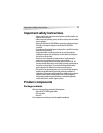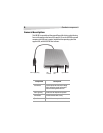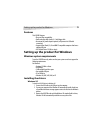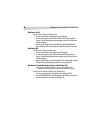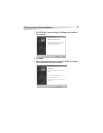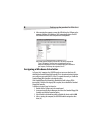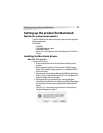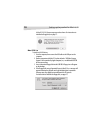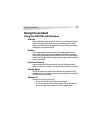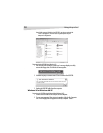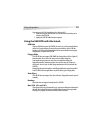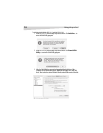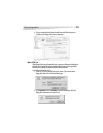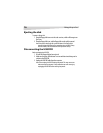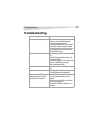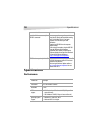Using the product
11
Using the product
Using the USB FDD with Windows
USB Hub
If using a USB Hub to power the USB FDD, be sure to use a self-powered hub that
utilizes an AC power adapter. Do not use bus-powered hubs, such as USB hub
dongles or the USB ports built into keyboards. Bus-powered hubs do not supply
enough power to operate the USB FDD.
Booting
Some recently manufactured main boards and notebook computers include
advanced BIOS features that support booting from a USB FDD. For more details
how to enable system booting from the USB FDD, please refer to the main board
manual. If the main board does not support this, the computer will not be able to
boot from the USB FDD.
Virus Scan Software
Some virus detection software automatically scan built-in floppy disk drives.
When such software is in operation, the computer may become slow or unstable.
Standby Mode
The USB FDD supports the standby mode of Windows 98 as explained in PC99
standards. However, if standby mode does not seem to work correctly, unplug the
USB FDD before entering standby.
Windows XP
Connecting the USB FDD using Windows XP:
1 Connect the USB cable to the USB port on the computer.
2 Turn on your computer. After startup is complete, click the My Computer
icon. A new floppy disk icon appears on the My Computer screen.