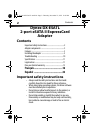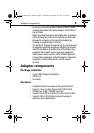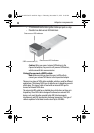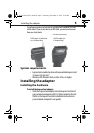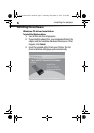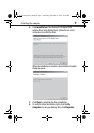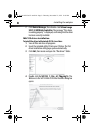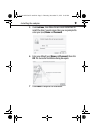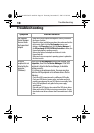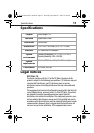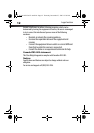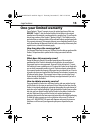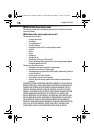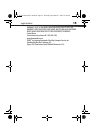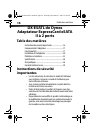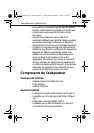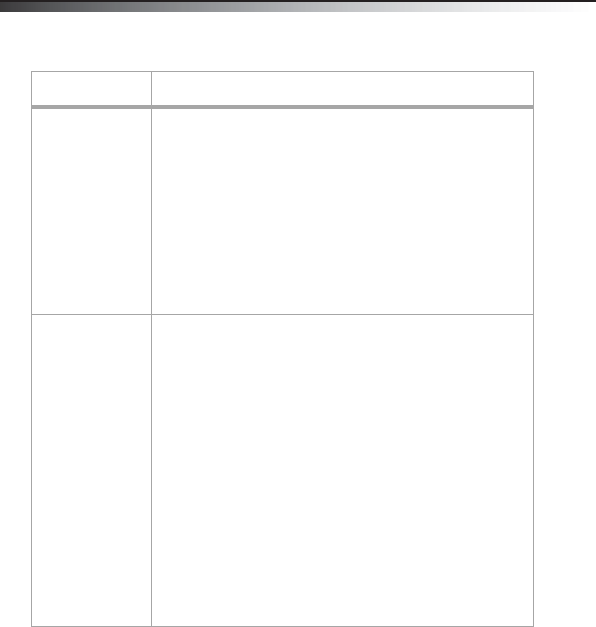
10
Troubleshooting
Troubleshooting
Symptom Possible Solution
The Windows
Device Manager
does not show
the ExpressCard
adapter
• Make sure that the ExpressCard adapter is correctly installed in
the Express Card slot.
• Repeat the driver installation procedure, then make sure that the
device exists. Right-click the My Computer icon on your
desktop, click Properties, then click the Device Manager. If
the Silicon Image Sil 3132 SATALink Controller is shown, the
ExpressCard adapter is working correctly.
• Remove the ExpressCard adapter and reinsert it in the
ExpressCard slot.
• Make sure that your computer's operating system is updated to
the latest version.
An eSATA
peripheral is not
detected by the
computer
(Windows)
Right-click the My Computer icon on your desktop, click
Properties, then click the Device Manager. If the SATA
peripheral is listed in the Device Manager, it should be
working correctly.
If it is shown as an unknown device, the cause may be a
defective eSATA peripheral or its software drivers. Do the
following:
• Check the eSATA connection and try a different eSATA cable.
• Check your SATA device's power source, and make sure that it
provides enough power for your SATA device to run stably. Refer
to the SATA peripheral’s user guide for the power supply
specifications.
• Uninstall your SATA device, then reinstall the SATA device driver.
• Make sure that the SATA device is using a current driver. You can
download current driver software from the manufacturer's Web
site.
07-644 DX-ESATL small.fm Page 10 Thursday, December 27, 2007 12:26 PM