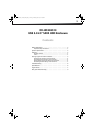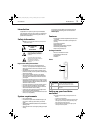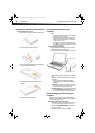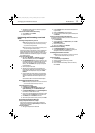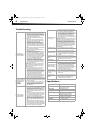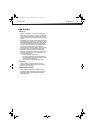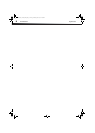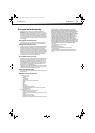Setting up your hard drive enclosure
5
DX-HD302513
3 When Windows notifies you that it is safe to do so, unplug the
enclosure from your computer.
To disconnect the enclosure while Mac OS X is running:
1 Drag the USB icon into the TRASH.
2 Unplug the enclosure.
Partitioning and formatting a new hard
drive
Creating a new partition on your PC
Caution: Doing the following will erase any existing data on the drive. If
the drive is damaged and you wish to recover the data, continuing
may overwrite the existing information!
Note: For new hard drives, you need to initialize and partition your hard
drive before it will appear in Windows Explorer.
The best way to partition a new hard drive is to use the manufacturer’s
program. Most hard drives should come with a CD that includes the
installation program. If not, visit the manufacturer's website to see if a
download is available. If the manufacturer’s program is not available,
try the following instead:
To create a new partition on your PC:
1 Right-click on My Computer, or Computer, depending on
which version of Windows you have, then click Manage.
2 Select Disk Management under Storage on the left pane. Your
PC should give you the option to initialize the disk. If not, locate
the new drive, right-click on it (where it reads “New Simple
Volume”), then click Initialize. (This step may not be required
for some hard drives).
3 Follow the prompts in the wizard.
4 When the process is complete, locate your hard drive in the
bottom right pane. Right-click on the area with a status bar (to
the right of the “New Simple Volume” area), then click New
Partition.
5 Continue following the wizard’s directions. The recommended
partition type is “primary” and the recommended file system is
“NTFS.” Note that Windows XP limits FAT32 partitions to only
32GB.
You should now be able to see the drive in Windows Explorer.
Formatting the hard drive on your PC
Caution: Formatting is only required for a new hard drive. Do not format
a drive that contains valuable data that you want to save.
To format the hard drive on your PC:
1 Click Start, then click Control Panel.
2 Click Performance and Maintenance (in Windows 7, click
System and Security), then click Administrative Tools.
3 Click Computer Management, then click Disk Management
from the menu on the left side of the screen.
4 Click on the new drive (identifiable by the model number or drive
capacity), then click on the Action tab at the top of the screen.
5 Go to All Tasks, then click Format from the menu.
6 Select the file system and other choices you want, then click OK.
Formatting the hard drive in Mac OS x
Creating a new partition in Mac OS X 10.4 or higher
If you are using a new hard drive, you may need to initialize it first.
Initialize your new hard drive using Drive Setup from the Mac OS CD
that came with your computer.
To initialize a Hard Drive:
1 Start up your computer from the Mac OS CD.
2 Locate the Utilities folder on the Mac OS CD and double-click it
to open the folder.
3 Double-click Drive Setup to open the program.
4 From the list of drives, select the drive you want to initialize, then
click Initialize.
To format your hard drive with Mac OS Extended format:
This method of formatting hard drives provides for a more efficient use
of hard drive storage space.
1 Click Custom Setup.
2 Select the Type menu in the Volume info area, then click Mac
OS Extended Format.
3 Resize the volumes if desired.
4 When ready, click OK, then click Initialize.
If initialization fails, do the following:
1 Click Initialization Options from the Functions menu.
2 Select Low level format, then click OK. Choosing this option
adds significant time to the initialization process.
Formatting the hard drive on a Mac
Caution: Formatting is only required for a new hard drive. Do not format
a drive that contains valuable data that you want to save.
To format the hard drive:
1 Click Disk Utility (under Applications).
2 Select the new hard drive you are trying to install.
3 Click the Erase tab.
4 Choose a volume format and assign a name to the new drive,
then click Erase.
DX-HD302513_12-0295_MAN_ENG_V1.fm Page 5 Monday, June 18, 2012 12:46 PM