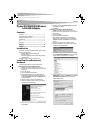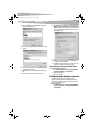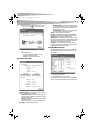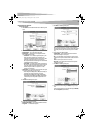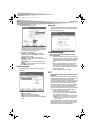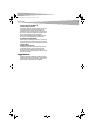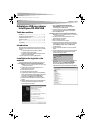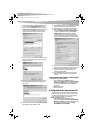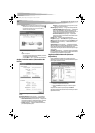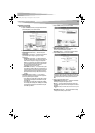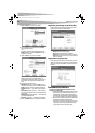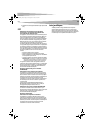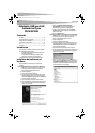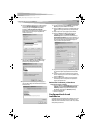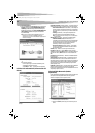Configuring the wireless network
3
9 Click on the General tab, then click Install. The Select Network
Component Type dialog box opens.
10 Click Protocol, then click Add. The Select Network Protocols dialog
box opens.
11 From the network protocols list, select NetBEUI, then click OK.
The NetBEUI protocol is installed.
12 Click OK to return to the Select Network Component Type dialog
box.
13 Repeat steps 10 through 12 to add the IPX/SPX protocol.
14 Click TCP/IP to set the IP address for your computer. Select either
Obtain an IP address automatically or Use the following IP
address setting. If you choose to specify an IP address, then enter
the IP value, subnet mask, DNS, Domain/ Workgroup name, and
Gateway Address values.
15 Click OK to return to Local Area Connection Properties dialog box.
16 Select the File and Printer Sharing options and sharing for your
computer’s resources, then click OK.
17 Click Yes when a pop up appears asking if you want to restart your
computer. Your computer turns off and turns on again.
Uninstalling the software and hardware
To uninstall the software and hardware:
1 Click Start, All Programs or Programs, Dynex DX-WGPUSB
Wireless LAN Card Utility, then click Uninstall.
2 Remove the USB adapter.
3 Restart your computer.
Configuring the wireless network
Your Wireless LAN 802.11g Enhanced USB adapter uses its own
management software. All functions are controlled by this utility. To
make it easier to move from one network environment to another, the
utility uses profiles that you create.
To use the wireless utility:
1 Click Start, All Programs or Programs, Dynex DX-WGPUSB
Wireless LAN Card Utility, then Dynex DX-WGPUSB Wireless
LAN Card Utility.
DX-WGPUSB_combo.fm Page 3 Thursday, June 22, 2006 12:59 AM