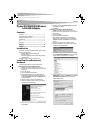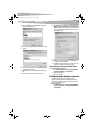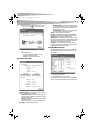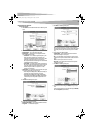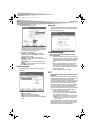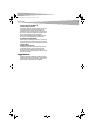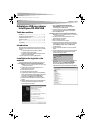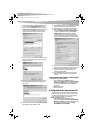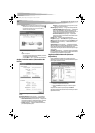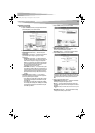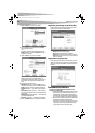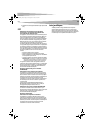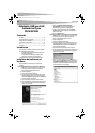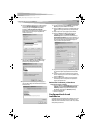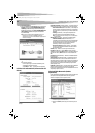6
Troubleshooting
9 Click Next. The following screen opens.
The purpose of this screen is to configure the TCP/IP setting of
each wireless connection. You must define if the current profile’s IP
setting is assigned by a DHCP server or assigned by a fixed IP that
is determinate by the Network Administrator.
10 Set the values of the following fields:
• DHCP Status—Select Enable if the TCP/IP information is
assigned by a DHCP Server. Select Disable if you would like to
specify the IP address manually.
• IP Address—Enter the IP address for the network card.
• Subnet Mask—Enter the subnet mask for the network card. The
default is 255.255.255.0
• Default Gateway—Enter your network’s default gateway’s IP
address.
• DNS Server—Enter the domain name system server’s address.
11 Click Complete. You are finished.
Profile Setting tab
The Profile Setting tab lets you create profiles for different network
environments.
On this tab, you can click the following buttons:
• Add to create new profile.
• Edit to edit the currently highlighted profile.
• Delete to delete the currently highlighted profile.
• Connect to connect to a network using the currently highlighted
profile.
About tab
The About tab shows the product version including details of the driver,
application, and firmware versions. You must use this version number
when reporting problems to Dynex.
Troubleshooting
To make sure that the WLAN 802.11g2 Enhanced device is installed
properly in Windows 2000:
1 Use Windows 2000 Diagnostics to see if there is any conflict in the
resource allocation of the I/O Address or IRQ allocations. If you find
that the IRQ or I/O Addresses are already assigned to other devices,
you must change that value. The I/O Address must be 40h bytes
long.
2 Go to the Control Panel. Double-click on the card and view the
WLAN card. Double-clicking on the card shows you the card
information, driver name, and the driver file. If you do not find the
names, there are some problems and the driver is not installed
correctly. Reinstall the driver.
3 Check the PnP BIOS setup menu, then click No.
FCC
Federal Communication Commission Interference
Statement
This equipment has been tested and found to comply with the limits for
a Class B digital device, pursuant to Part 15 of the FCC Rules. These limits
are designed to provide reasonable protection against harmful
interference in a residential installation. This equipment generates, uses
and can radiate radio frequency energy and, if not installed and used in
accordance with the instructions, may cause harmful interference to
radio communications. However, there is no guarantee that interference
will not occur in a particular installation. If this equipment does cause
harmful interference to radio or television reception, which can be
determined by turning the equipment off and on, the user is encouraged
to try to correct the interference by one of the following measures:
• Reorient or relocate the receiving antenna.
• Increase the separation between the equipment and receiver.
• Connect the equipment into an outlet on a circuit different from
that to which the receiver is connected.
• Consult the dealer or an experienced radio/TV technician for help.
FCC Caution: Any changes or modifications not expressly approved by the
party responsible for compliance could void the user's authority to
operate this equipment.
This device complies with Part 15 of the FCC Rules. Operation is subject to
the following two conditions: (1) This device may not cause harmful
interference, and (2) this device must accept any interference received,
including interference that may cause undesired operation.
DX-WGPUSB_combo.fm Page 6 Thursday, June 22, 2006 12:59 AM