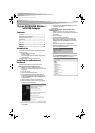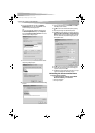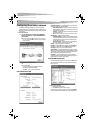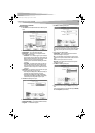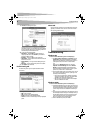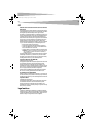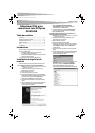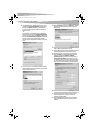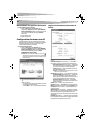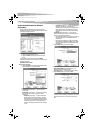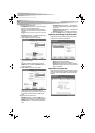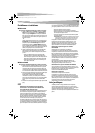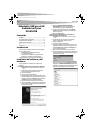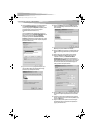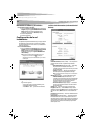2
Contents
Dynex DX-WGUSB Wireless
LAN USB Adapter
Contents
Introduction..................................................................................... 2
Installing the software and hardware .............................................. 2
Configuring the wireless network .................................................... 4
Troubleshooting............................................................................... 6
FCC................................................................................................... 7
Legal notices.................................................................................... 7
Français ....................................................... 8
Español ...................................................... 14
Introduction
Thank you for purchasing a Dynex Wireless LAN 802.11g USB adapter.
This package contains:
• A Wireless LAN 802.11g USB adapter
• A printed user guide
• A CD containing the wireless network adapter utility and drivers
and this user guide
If anything is missing, contact Dynex at (800) 305-2204.
Installing the software and
hardware
Use the following procedures to set up your wireless network.
To install wireless networking on a Windows XP computer:
Caution: Do not connect the USB adapter until instructed to do so.
1 Install the access point. For more information, see the access point
documentation.
2 Turn on your computer.
3 Insert the included CD in the optical drive.
4 If the installation program does not start automatically, use
Windows Explorer or My Computer to browse the CD and locate
the file named setup.exe, then double-click setup.exe to start
installing the software.
5 Follow the on-screen instructions to install the software.
6 Connect the USB adapter to a USB connector on your computer.
The Found New Hardware Wizard opens.
7 Click Install the software automatically (Recommended),
then click Next.
8 If a warning box opens, click Continue Anyway. Your computer
copies files to your hard drive.
9 Click Finish.
To install wireless networking on a Windows 98, Windows 2000, or
Windows ME computer:
Caution: Do not connect the USB adapter until instructed to do so.
1 Install the access point. For more information, see the access point
documentation.
2 Turn on your computer.
3 Insert the included CD in the optical drive.
4 If the installation program does not start automatically, use
Windows Explorer to browse the CD and locate the file named
setup.exe, then double-click setup.exe to start installing the
software.
5 Follow the on-screen instructions to install the software.
6 Connect the USB adapter to a USB connector on your computer.
The Found New Hardware Wizard opens.
7 Right-click on the My Computer desktop icon, click Properties,
then click Hardware Device Manager. Make sure that the USB
adapter is listed as one of the devices in your computer.
DX-WGUSB.fm Page 2 Monday, August 21, 2006 3:20 PM