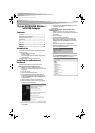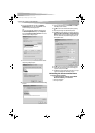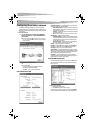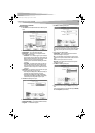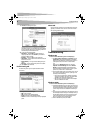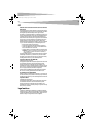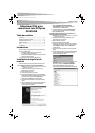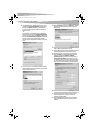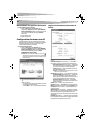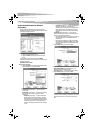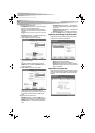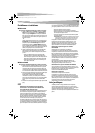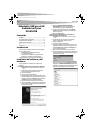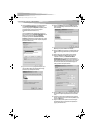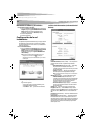Installing the software and hardware
3
8 If you are using Windows 98, right-click on the Network
Neighborhood desktop icon, then click Properties. The Local
Area Connection Properties dialog box opens.
-OR-
If you are using Windows ME and Windows 2000, right-click on
the Network Neighborhood desktop icon, click Properties,
then click Local Area Connection's properties. The Local Area
Connection Properties dialog box opens.
9 Click on the General tab, then click Install. The Select Network
Component Type dialog box opens.
10 Click Protocol, then click Add. The Select Network Protocols dialog
box opens.
11 From the network protocols list, select NetBEUI, then click OK.
The NetBEUI protocol is installed.
12 Click OK to return to the Select Network Component Type dialog
box.
13 Repeat steps 10 through 12 to add the IPX/SPX protocol.
14 Click TCP/IP to set the IP address for your computer. Select either
Obtain an IP address automatically or Use the following IP
address setting. If you choose to specify an IP address, then enter
the IP value, subnet mask, DNS, Domain/ Workgroup name, and
Gateway Address values.
15 Click OK to return to Local Area Connection Properties dialog box.
16 Select the File and Printer Sharing options and sharing for your
computer’s resources, then click OK.
17 Click Yes when a pop up appears asking if you want to restart your
computer. Your computer turns off and turns on again.
Uninstalling the software and hardware
To uninstall the software and hardware:
1 Click Start, All Programs or Programs, Dynex DX-WGUSB
Wireless LAN Card Utility, then click Uninstall.
2 Remove the USB adapter.
3 Restart your computer.
DX-WGUSB.fm Page 3 Monday, August 21, 2006 3:20 PM