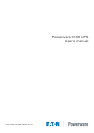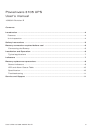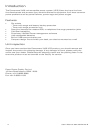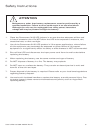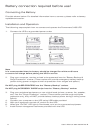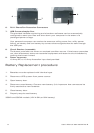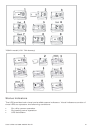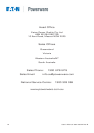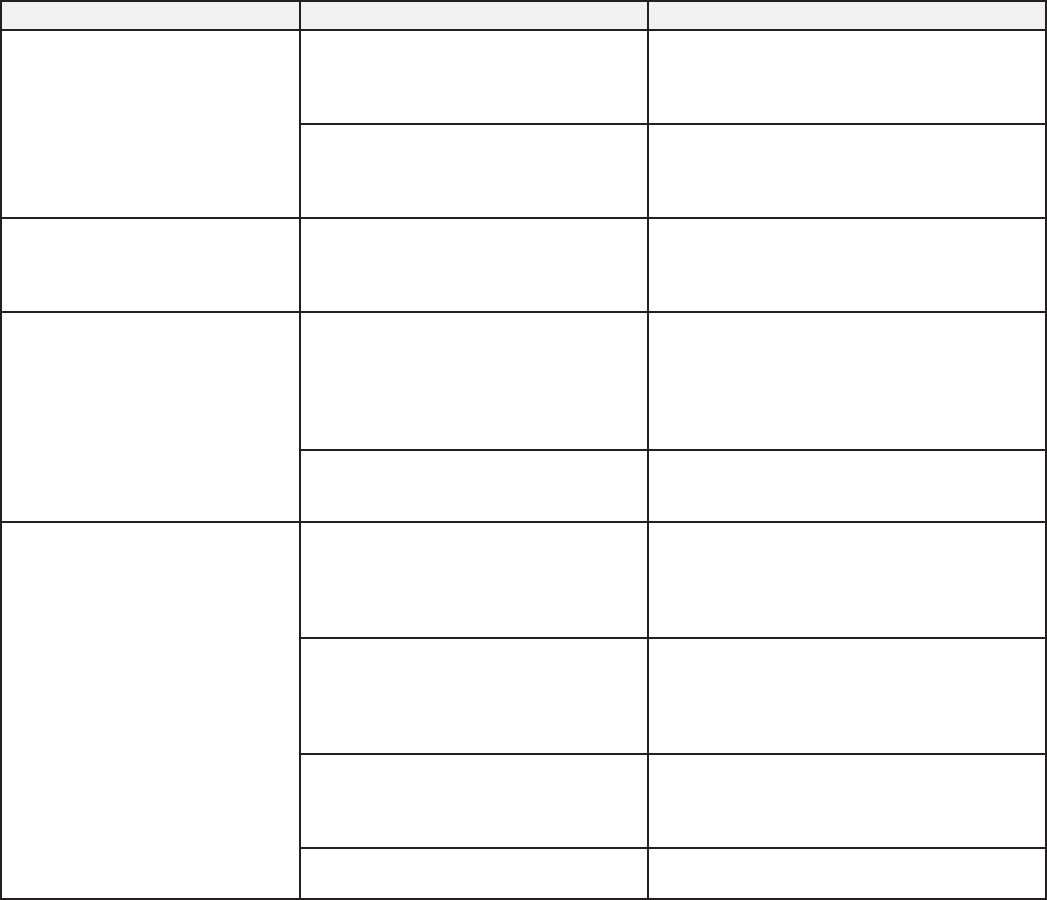
UserÊs Manual 350-700VA Rev B
11
Troubleshooting
Symptom Possible Cause Action to Take
UPS will not turn on
The battery is disconnected
and utility power is not
available at the wall outlet.
Connect the battery (see Connect
Battery) and ensure power is
available at the wall outlet.
Input Circuit Breaker has
tripped.
Reduce the amount of equipment
plugged into the outlets of the UPS.
Next, reset the circuit breaker by
pushing the plunger back in.
UPS is making a
continuous sound
and the „Overload‰
indicator is lighted.
The „Battery Backup &
Surge Protection‰ outlets are
overloaded.
Turn off the UPS and reduce the
amount of equipment connected to
these outlets.
UPS does not provide
expected runtime.
The battery is not fully charged.
Removed all connected equipment
from the UPS and charge the
battery at least 8 hours.
During this charging period, turn
off the UPS to prevent unnecessary
discharging.
Battery is getting older.
Call for service or you can replace
the battery by ordering one from
your dealer.
Connected equipment
loses power while
connected to the UPS
The UPS is overloaded.
Reduce the amount of equipment
plugged into the outlets of the UPS.
Try reducing the load by removing
one piece of equipment at a time to
determine if the problem continues.
The UPS has exhausted its
available run time.
The UPS will turn off when the
battery has been depleted during an
extended power outage. Allow the
UPS to re-charge the battery, before
continuing on battery operation.
Equipment is connected to the
„Surge Protection‰ outlets.
Ensure the equipment that is to be
protected from a power outage is
plugged into the „Battery Backup &
Surge Protection‰ outlets.
The UPS may require service.
Contact Powerware Technical
Support
Service and Support
For questions and/or problems, please call your local distributor or the help desk and ask
for a UPS technical representative.
Powerware National Service Centre 1300 303 059
Please have the following information ready
Ć Model number and Serial number
Ć Symptoms of failure or problem
Ć Customer contact information
For additional information please visit us online: www.powerware.com.au