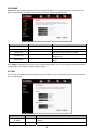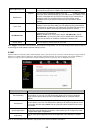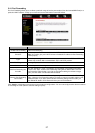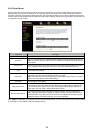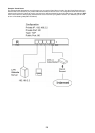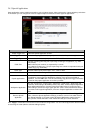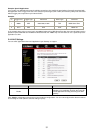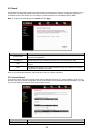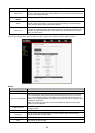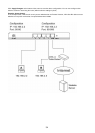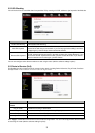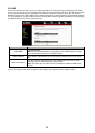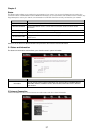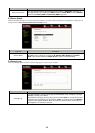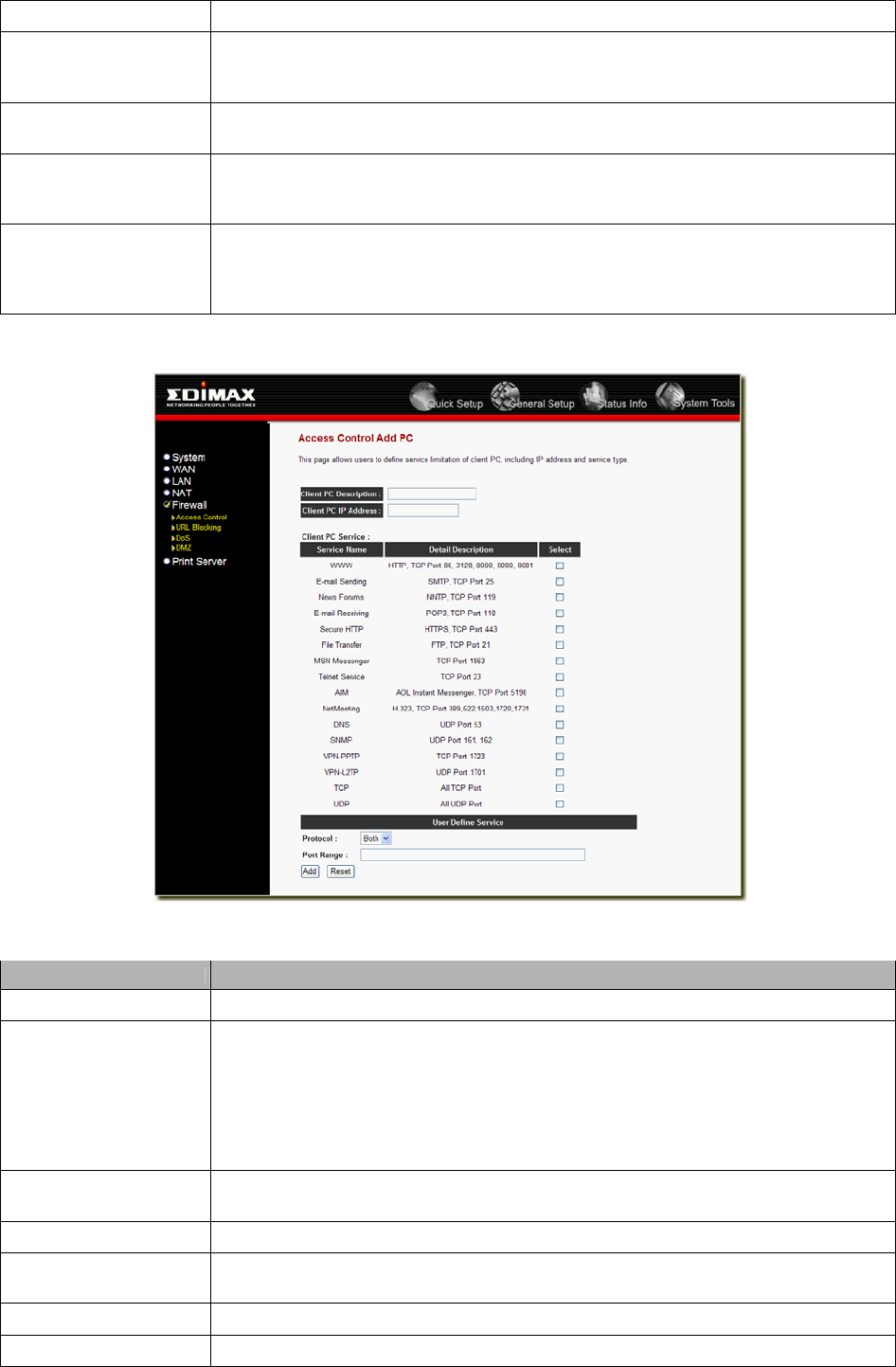
Add PC You can click Add PC to add an access control rule for users by IP addresses.
Remove PC
If you want to remove some PC from the "IP Filtering Table", select the PC you want to
remove in the table and then click "Delete Selected". If you want remove all PCs from the
table, just click "Delete All" button.
Filter client PC by MAC
address
Check “Enable MAC Filtering” to enable MAC Filtering.
Add PC
Fill in “Client PC MAC Address” and “Comment” of the PC that is allowed to access the
Internet, and then click “Add”. If you find any typo before adding it and want to retype
again, just click "Reset" and the fields will be cleared.
Remove PC
If you want to remove some PC from the "MAC Filtering Table", select the PC you want
to remove in the table and then click "Delete Selected". If you want remove all PCs from
the table, just click "Delete All" button. If you want to clear the selection and re-select
again, just click “Reset”.
You can now configure other advance sections or start using the router (with the advance settings in place)
Add PC
Parameter Description
Client PC Description The description for this client PC rule.
Client PC IP Addresses
Enter the IP address range that you wish to apply this Access Control rule. This is the
user’s IP address(es) that you wish to setup an Access Control rule. You can select a
range of users simply by inputting the starting users’ IP address and the last user’s IP
address in the appropriate boxes. If you want to select only one user then input the user’s
IP address in both boxes.
Note: You need to give your LAN PC clients a fixed/static IP address for the Access
Control rule to work properly.
Client PC Service
You can block the clients from accessing some Internet services by checking the services
you want to block.
Protocol This allows you to select UDP, TCP or both protocol type you want to block.
Port Range
You can assign up to five port ranges. The router will block clients from accessing
Internet services that use these ports.
Apply Changes Click “Apply Changes” to save the setting.
Reset Click “Reset” to clear all fields.
33