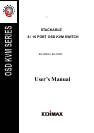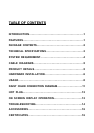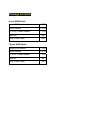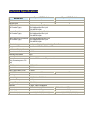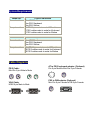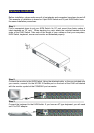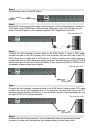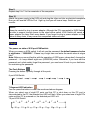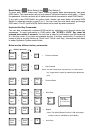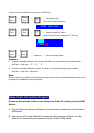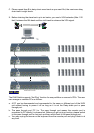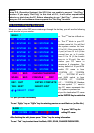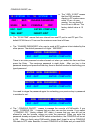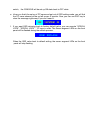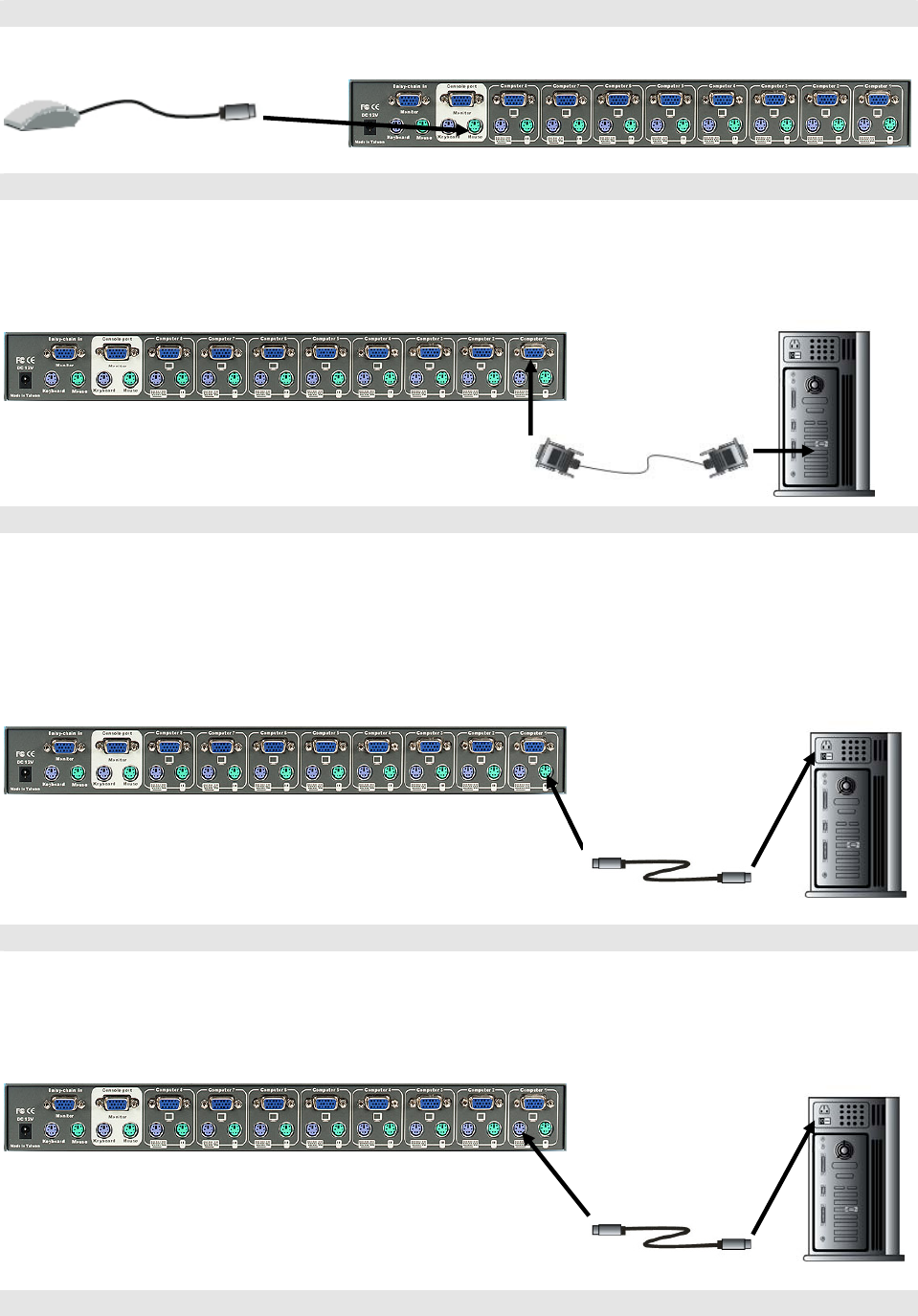
Step 4
Connect the mouse to the KVM Switch.
Step 5
Now the PC connections will be made with the monitor (VGA) connections first. Connect a
VGA cable (15-pin HDDB Male / Male) with the Male side to both of the PC and the rear
panel of the KVM switch to the connector labeled VGA. Repeat this for all PCs.
The rear side of PC
Step 6
Connect the first computer’s mouse cable to the KVM Switch. If using a PS/2 cable,
connect one end to the PS/2 mouse port on the computer, and the other end to the PC1
PS/2 mouse port on the back of KVM Switch. If using a serial mouse cable (optional),
connect one end to a DB-9 serial port on the computer, and the other end to the PC1 DB-9
serial mouse port on the back of the KVM Switch. If you need Serial DB-9 to PS2 Mini Din 6
pin adapter, please contact your supplier.
The rear side of PC
Step 7
Connect the first computer’s keyboard cable to the KVM Switch. Using another PS/2 cable
connect one end to PS/2 keyboard port on the computer, and the other end to the PC1
keyboard port on the back of KVM unit. If your computer has an AT type keyboard port, you
will need a PS/2 to AT keyboard adapter.
The rear side of PC
Step 8
Double-check all of the connections. You can check the color of keyboard and mouse
connector to make sure the keyboard and mouse cables go to the corect ports.