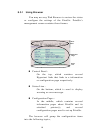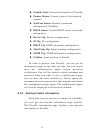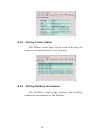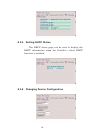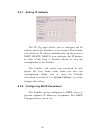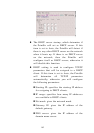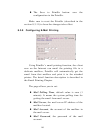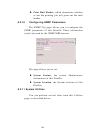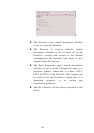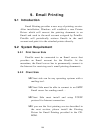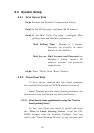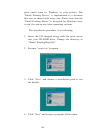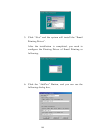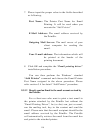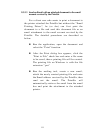7. Please input the proper value in the fields described
as following,
Port Name: The Printer Port Name for Email
Printing. It will be used when you
execute the “Add Printer”
E-Mail Address: The email address serviced by
the PrintSir.
Outgoing Mail Server: The mail server of your
client computer for sending the
email.
Your E-mail address: The information which will
be printed at the header of the
printing document.
8. Click OK and complete the “Email printing driver”
installation procedure.
You can then perform the Windows’ standard
“Add Printer” command and choose the Email Printer
Port Name assigned in the above procedure. Please
refer section 3.4 for detail “Add Printer” procedure.
9.3.2.2 Directly send an Email to the email account serviced by
the PrintSir.
For a client user who want to print a text email to
the printer attached by the PrintSir but without the
“Email Printing Driver”, he (or she) can, just as usual,
run the mailing tool, key in the content and send the
email. Please note that the email recipient should be the
email address serviced by the PrintSir. The PrintSir
will automatically retrieve the email from the email box
and print to the attached printer.
110