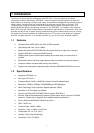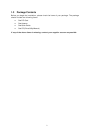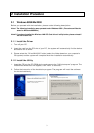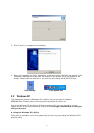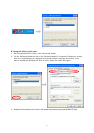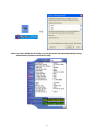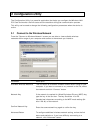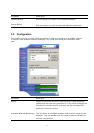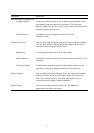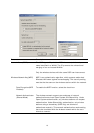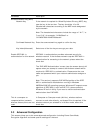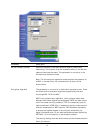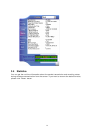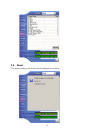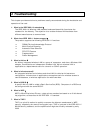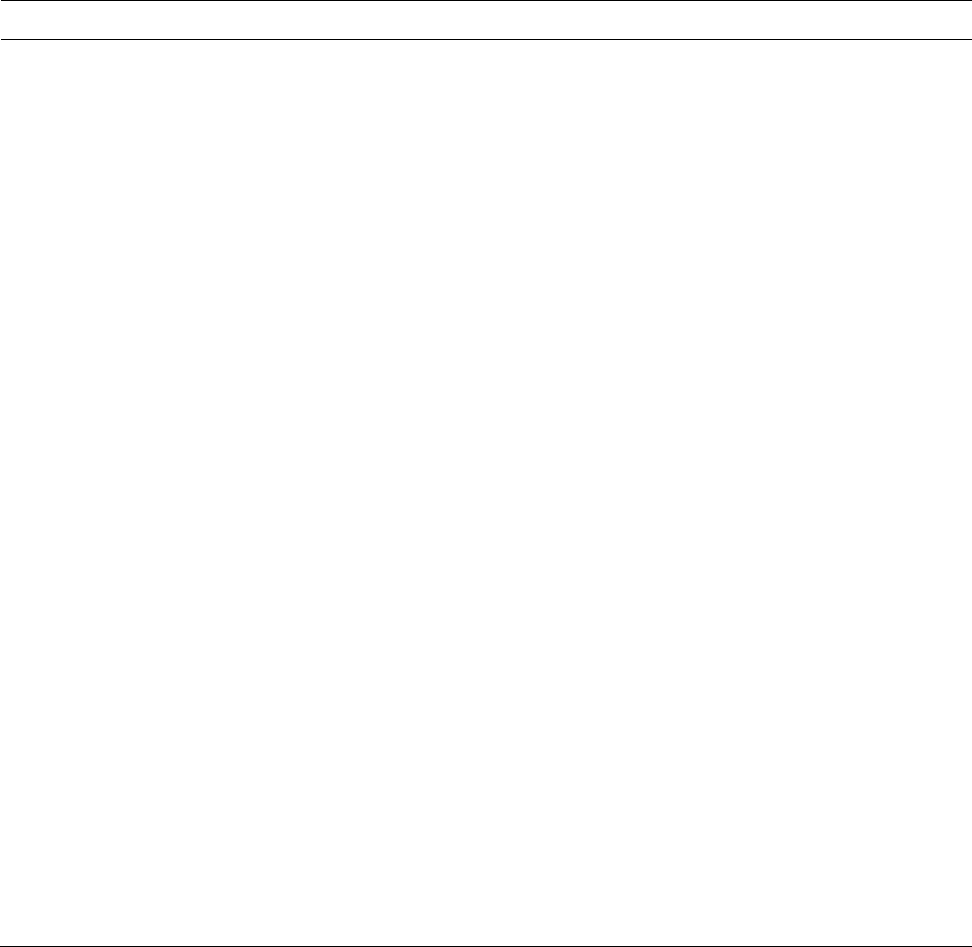
Parameter Description
Available Wireless Network(s)
Configure Button If you are unable to conect to an existing wireless network, click
the network name and then click this button. The “Wireless
Netowrk Properties“ will show up for you to configure the card and
ensure the settings are correct.
Refresh Button To update the list of available networks, click the
“Refresh“ button.
Available Profile(s) This list shows the preferred networks for the wireless connection.
You can add, remove, edit the preferred networks or set one of
the networks as the default connection.
Add Button
To configurate a new profile, click “Add“ button.
Remove Button To remove a wireless network from the available profiles list, click
the button.
Set Default Button To designate a wireless network as the default network for the
connection from the available profiles list, click the button.
Signal Strength This bar shows the signal strength level. The higher percentage
shown in the bar, the more radio signal been received by the
card. This indicator helps to find the proper position of the
wireless device for quality network operation.
Signal Quality This bar indicates the quality of the link. The higher the
percentage, the better the quality.
9