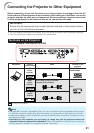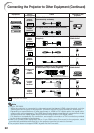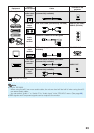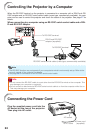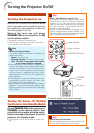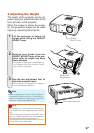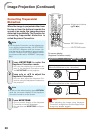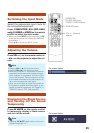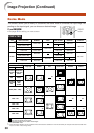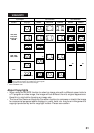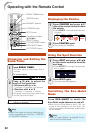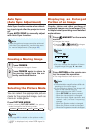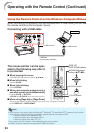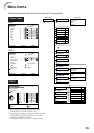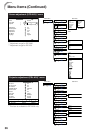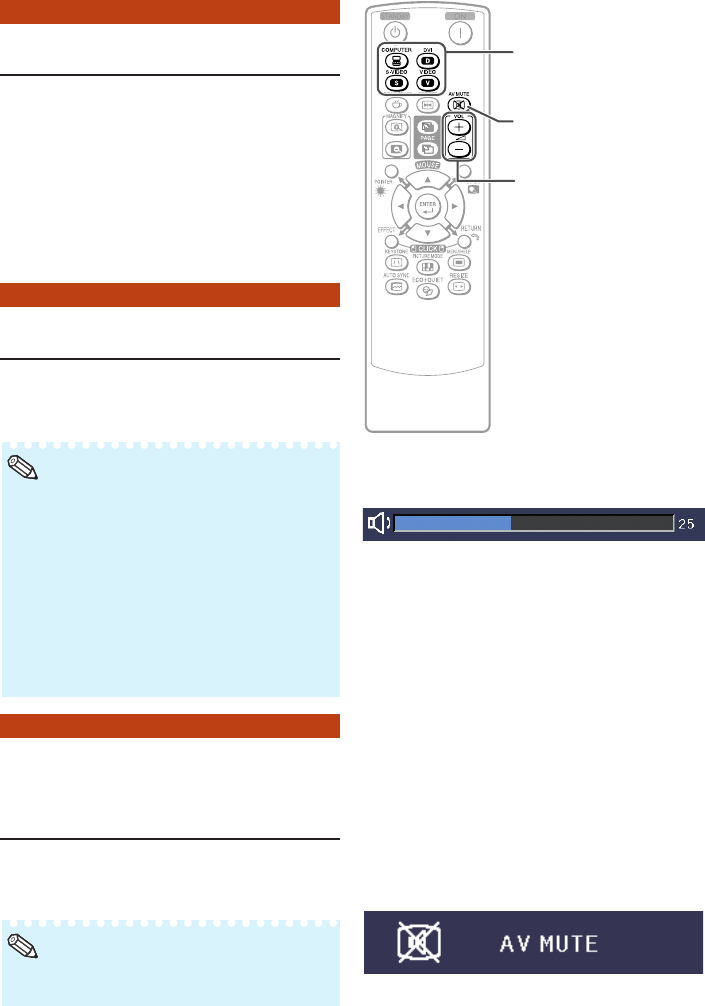
29
Displaying the Black Screen
and Turning off the Sound
Temporarily
Adjusting the Volume
Switching the Input Mode
Press COMPUTER, DVI (EIP-2600
only), S-VIDEO or VIDEO on the remote
control to select the input mode.
• When you press INPUT on the projector or DVI
on the remote control (EIP-2600 only), the INPUT
list appears.
Press P/R to switch the INPUT mode.
Select the appropriate input mode for
the connected equipment.
Press VOL +/– on the remote control or
–O/Q+ on the projector to adjust the vol-
ume.
Note
•Pressing VOL–/–O will lower the volume.
•Pressing VOL+/Q+ will raise the volume.
• When the projector is connected to external
equipment, the volume level of the external equip-
ment changes in accordance with the volume
level of the projector. Set the projector’s volume
to the lowest level when turning the projector on/
off or when changing the input signal.
• When you do not want to output the sound from
the projector’s speaker while the projector is con-
nected to external equipment, set “Speaker” in
“PRJ-ADJ” menu to “Off”. (See page 45.)
Press AV MUTE on the remote control
to temporarily display a black screen
and turn off the sound.
Note
•Pressing AV MUTE again will turn the pro-
jected image back on.
On-screen display
On-screen display
VOL +/– (Volume)
buttons
COMPUTER,
DVI (EIP-2600 only),
S-VIDEO, VIDEO buttons
AV MUTE button