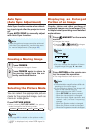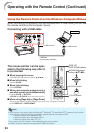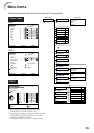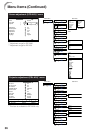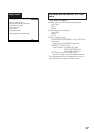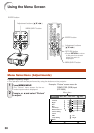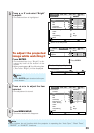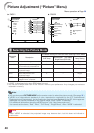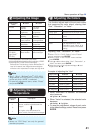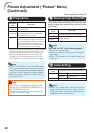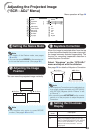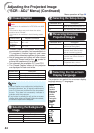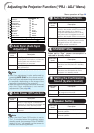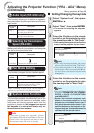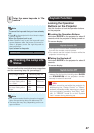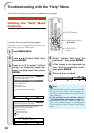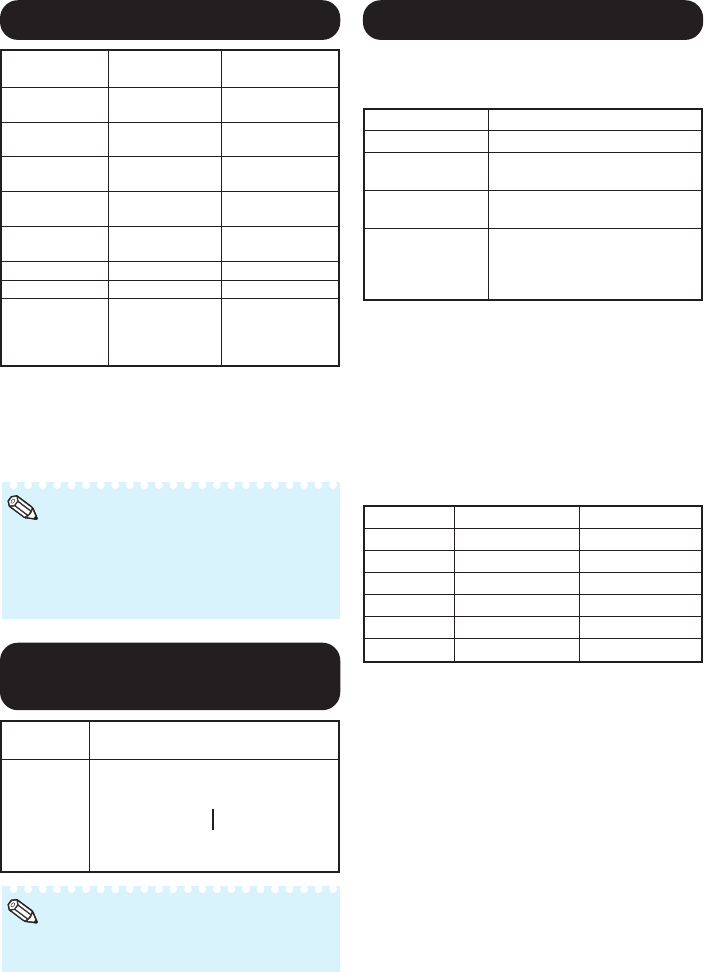
41
22
22
2 Adjusting the Image
*1 Not displayed in the RGB input mode.
*2 Not adjustable/selectable when selecting “sRGB”.
*3 BrilliantColor™ uses Texas Instruments’
BrilliantColor™ technology. As the BrilliantColor™
level is increased, the image becomes brighter
while the color reproduction is kept at a high level.
Q button
For more
contrast.
For more
brightness.
For more color
intensity.
For making skin
tones greenish.
For more
sharpness.
For stronger red.
For stronger blue.
For making the
effect stronger.
Adjustment
items
Contrast
Bright
Color*
1
Tint*
1
Sharp*
1
Red*
2
Blue*
2
BrilliantColor™
*
2
*
3
(EIP-2600)
Bright Boost*
2
(EIP-250)
O button
For less
contrast.
For less
brightness.
For less color
intensity.
For making skin
tones purplish.
For less
sharpness.
For weaker red.
For weaker blue.
For making the
effect weaker.
Note
• “Red”, “Blue”, “BrilliantColor
TM
” (EIP-2600),
“Bright Boost” (EIP-250) and “CLR Temp” can-
not be set when “sRGB” is selected.
•To reset all adjustment items, select “Reset”
and press ENTER.
33
33
3 Adjusting the Color
Temperature
Note
•Values on “CLR Temp” are only for general
standard purposes.
Selectable
items
–1
0
1
Description
For lower color temperature for
warmer, reddish incandescent-like
images.
For higher color temperature for
cooler, bluish, fluorescent-like images.
Menu operation n Page 38
P
R
44
44
4 Adjusting the Colors
This function adjusts each of the six main colors
that comprise the color wheel, altering their
“Hue”, “Saturation”, or “Value”.
Selectable items
C.M.S.-Hue
C.M.S.-Saturation
C.M.S.-Value
Reset
Description
Sets the hue of the main colors.
Sets the saturation of the main
colors
Sets the brightness of the main
colors.
The adjustments of “Hue”,
“Saturation” and “Value” of all
colors are reset to the default
setting.
Adjusting “Hue”, “Saturation”, or “Value”.
1Select “On” for “C.M.S. Setting” in the “Picture”
menu and then press ENTER.
2Select “C.M.S.” in the “Picture” menu and then
press ENTER.
3Press P or R to select either “Hue”, “Saturation”, or
“Value” and then press ENTER.
4Select the color to be adjusted with P or R and
adjust it with O or Q.
Example of adjusting the “Hue”
• When “Saturation” is selected, the selected
color becomes
O: lighter. Q: thicker.
• When “Value” is selected, the selected color
becomes
O: darker. Q: brighter.
• To reset the adjustment values of each color
to the default settings, select “Reset” and press
ENTER.
Main colors
R (Red)
Y (Yellow)
G (Green)
C (Cyan)
B (Blue)
M (Magenta)
O button
Closer to magenta
Closer to red
Closer to yellow
Closer to green
Closer to cyan
Closer to blue
Q button
Closer to yellow
Closer to green
Closer to cyan
Closer to blue
Closer to magenta
Closer to red