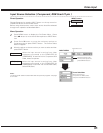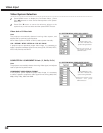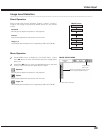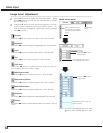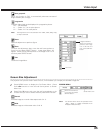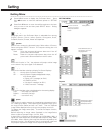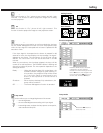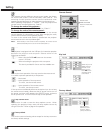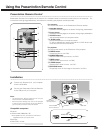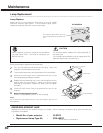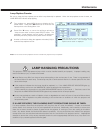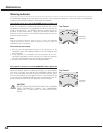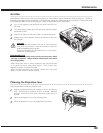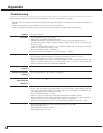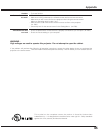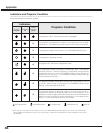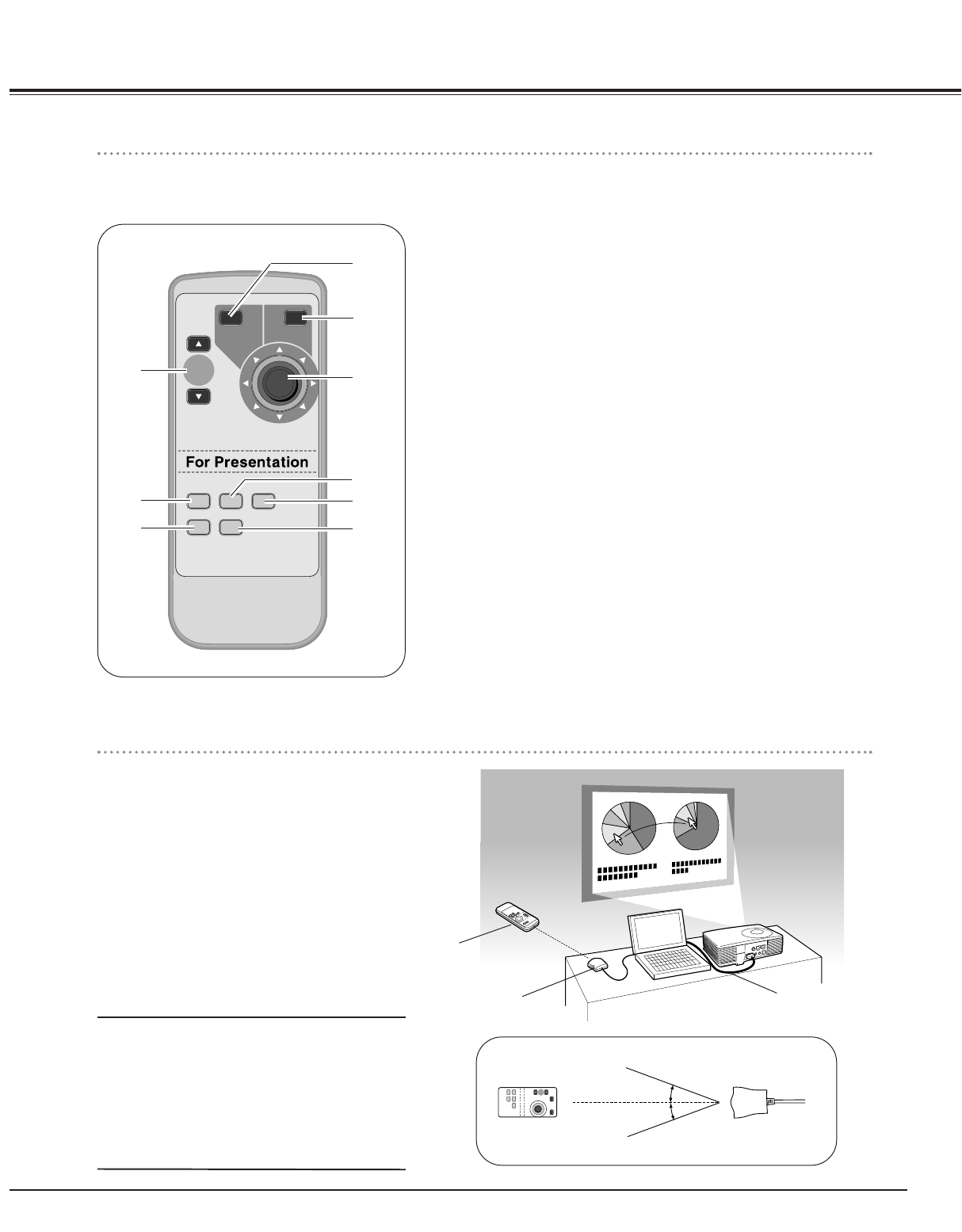
39
P
-
TIMER
NO SHOW
FREEZE
VIDEO
COMPUTER
OMPUTER
L-CLICK R-CLICK
PAGE
q PAGE ▲▼ buttons
Scroll back and forth pages on the screen when giving presentations.
Installation
Connect the Projector and your computer
with the VGA cable.
q
r
w
y
t
u
i
o
e
For computer
Aim the remote control at the Presentation Remote receiver.
w Cursor button
Scroll back and forth pages on the screen when giving a presentation.
e R-CLICK button
Acts as the right button on a computer mouse.
r L-CLICK button
Acts as the left button on a computer mouse.
To drag a selected item, press and hold the L-CLICK button and
move the cursor with the Cursor button.
For projector
Aim the remote control at the IR receiver of the projector.
t FREEZE button
Freezes the picture. ( ☞ P20 )
y COMPUTER button
Selects COMPUTER input source. ( ☞ P22 )
u VIDEO button
Selects VIDEO input source. (
☞ P30 )
i P-TIMER button
Operates the P-timer function. ( ☞ P21 )
o NO SHOW button
Temporarily turns off the image on the screen. ( ☞ P21 )
30°
30°
Presentation Remote Control performs the function of a wireless mouse to control the mouse cursor on the computer. For
convenience while giving presentations, some buttons controlling the projector are also provided.
Connect the Presentation Remote Receiver
to the USB port of your computer.
1
2
Compatible computers
Windows
• Windows 98 / 2000/ Me / XP
✽ Compatible with only full versions of Windows.
(Upgraded version cannot be used.)
Macintosh
• Mac OS 9.1 or later.
VGA cable
Presentation
Remote Receiver
Presentation
Remote Control
16.4’(5 m)
Note :
– The Presentation Remote Receiver can only be
connected with a standard USB port..
– Some computer settings may have to be changed
in order for the mouse function to be used. Refer to
your computer's owner's manual for details.
Presentation Remote Control
Using the Presentation Remote Control