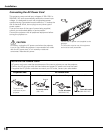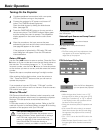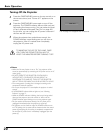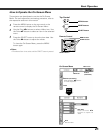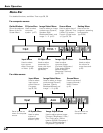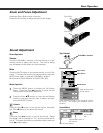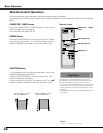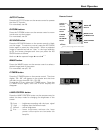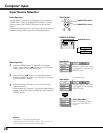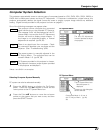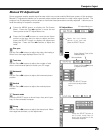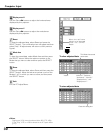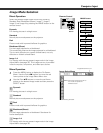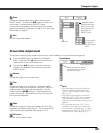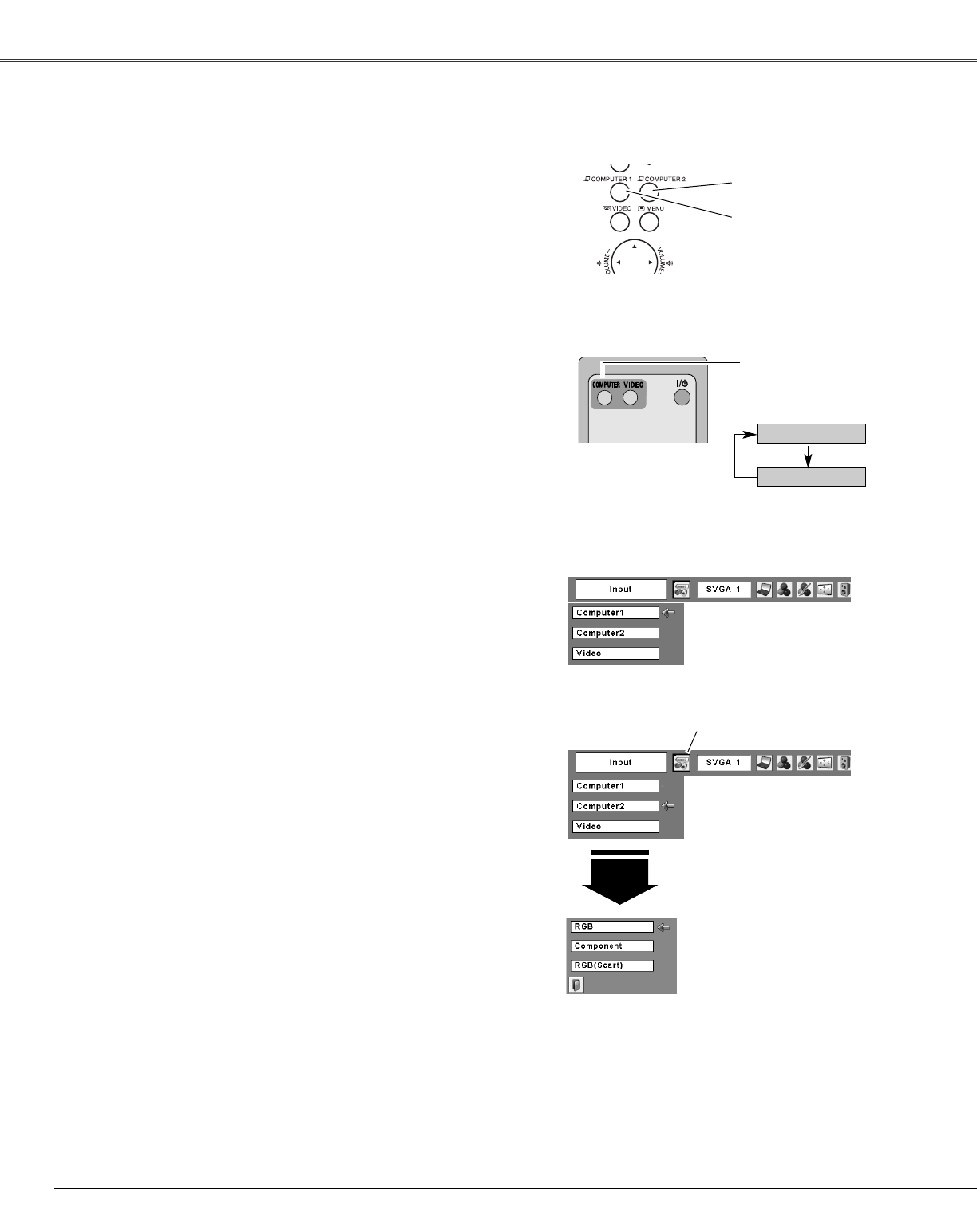
26
Choose either Computer 1 or Computer 2 by pressing the
COMPUTER 1 button or COMPUTER 2 button on the top
control or press the COMPUTER button on the remote
control.
Before using these buttons, correct input source should be
selected through Menu operation as described below.
Press the MENU button to display the On-Screen
Menu. Press the Point 7 8 buttons to move the red
frame pointer to the Input Menu icon.
1
Computer
2
Input Menu
Press the Point ed buttons to move the red arrow
pointer to either Computer 1 or Computer 2, and then
press the SELECT button.
2
When selecting Computer 1, input source will be
selected directly.
When selecting Computer 2, the Source Select Menu
appears. Move the pointer to RGB and then press the
SELECT button.
3
Input Menu
Computer 1
Computer 2
Input Source Selection
Direct Operation
Menu Operation
Computer Input
Move the pointer (red arrow)
to Computer 2 and press the
SELECT button.
Input Menu icon
Move the pointer (red arrow)
to Computer 1 and press the
SELECT button.
Move the pointer to RGB
and press the SELECT
button.
Source Select Menu
REMOTE CONTROL
COMPUTER button
Top Control
COMPUTER 2 button
COMPUTER 1 button
✔Notes:
•Computer 1 can accept only RGB signal.
•When the Input Search function is set to “On1” or “On2”, the
input signal will be searched automatically (p.45).