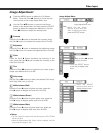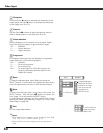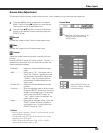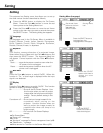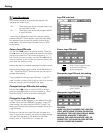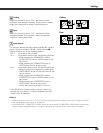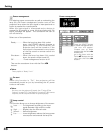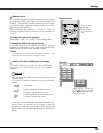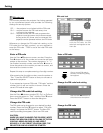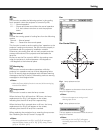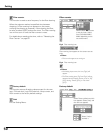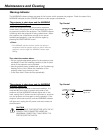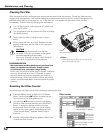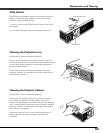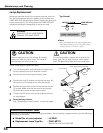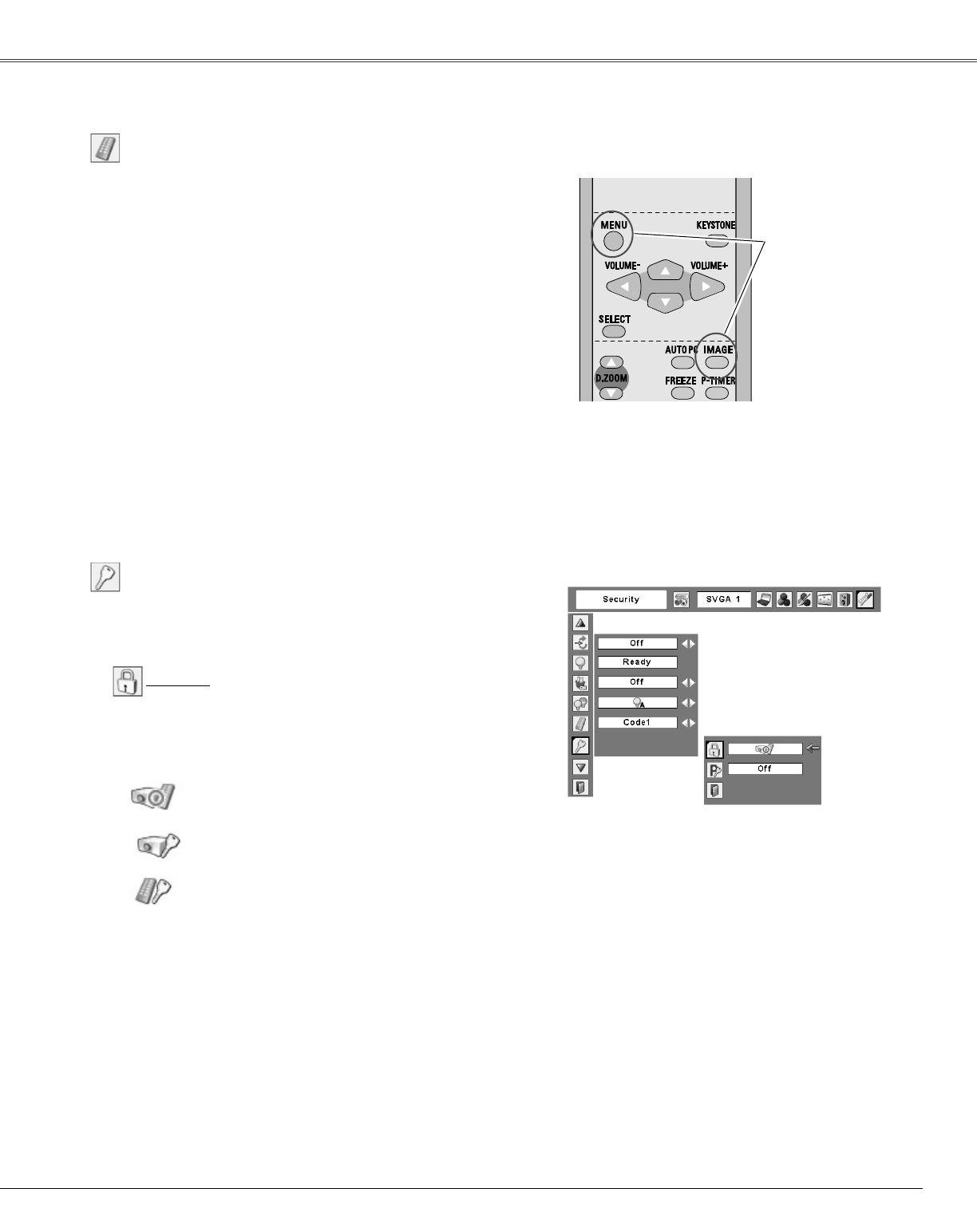
47
Setting
Key lock
If the top control accidentally becomes locked and you
do not have the remote control nearby or there is
something wrong with your remote control, contact the
dealer where you purchased the projector or the service
center.
Key lock
Select Key lock. Choose one
of the alternatives with the
Point ed buttons and select
[Yes] to activate it.
Security (Key lock and PIN code lock settings)
This function allows you to use Key lock and PIN code
lock function to set the security for the projector
operation.
This function locks operation of the top control or the
remote control.
It is useful to prevent operation by an unauthorized
person.
···· not locked.
···· lock the operation of the top control.
To unlock, use the remote control.
···· lock the operation of the remote control.
To unlock, use the top control.
Remote control
This projector provides two different remote control codes;
the factory-set, initial code (Code 1) and the secondary code
(Code 2). This switching function prevents remote control
interference when operating several projectors or video
equipment at the same time.
When operating the projector in “Code 2”, both the
projector and the remote control must be switched to
“Code 2”.
To change the code for the projector;
Select either “Code 1” or “Code 2” in this Setting Menu.
To change the code for the remote control;
Press and hold both the MENU and IMAGE buttons
together for 10 seconds or more. After changing the code,
make sure the remote control operates properly.
Remote control
Press and hold
MENU and
IMAGE buttons
for 10 seconds or
more.
✔
Note:
If the batteries are removed from the remote control for a long
period of time, the remote control code will be reset.