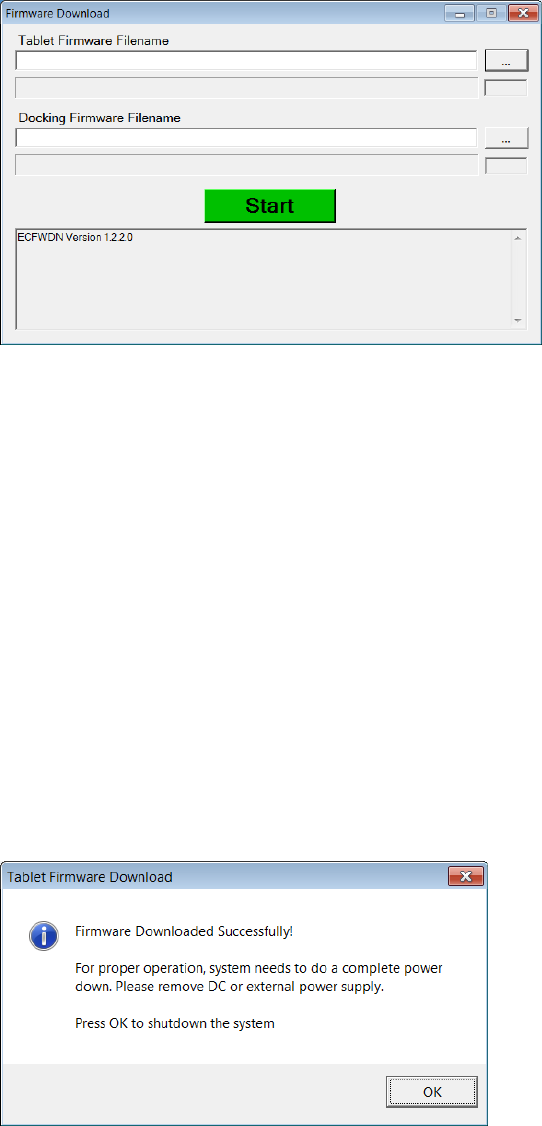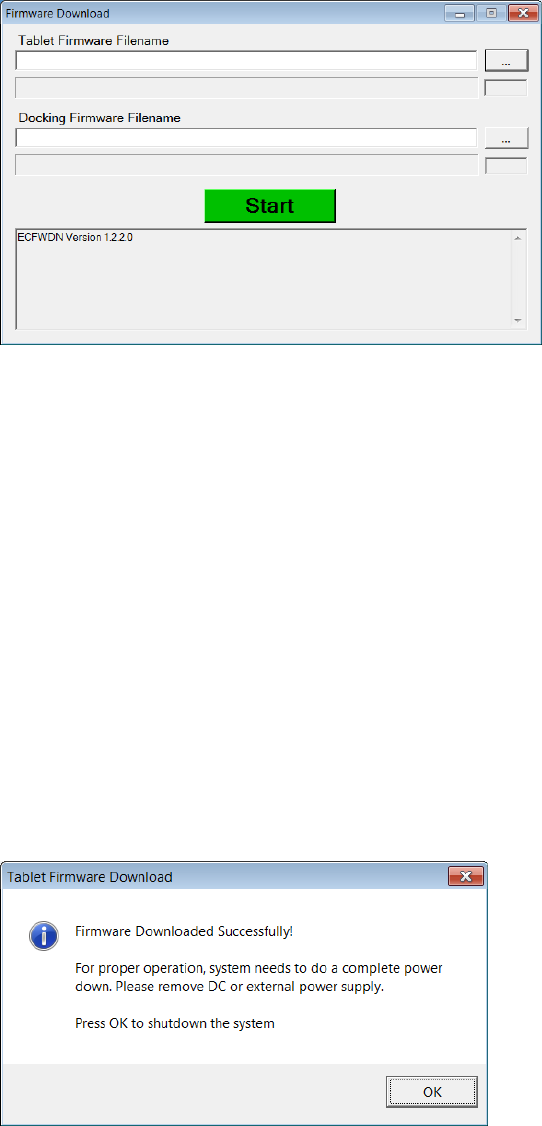
Elo
®
Tablet Firmware Update Application Note
ES601079 Rev A, Page 8 of 10
3. When the "Do you want to allow ..." message comes up, click [Yes]. This will bring up the
firmware utility.
4. Plug the USB stick that contains the firmware update file into the tablet and copy the file
to a known location on the Tablet’s hard drive.
5. Click the [...] button to the right of the appropriate Firmware textbox (Tablet or Docking).
6. Navigate to the appropriate firmware file and double-click it. The selected filename
should now appear in the appropriate Firmware textbox.
7. Click the green [Start] button - A counter will appear just below the [...] button and will
begin to increment. A blue progress bar will slowly increase from left to right to
demonstrate the download progress. Mouse and keyboard will be inactive while the
update is in progress. The update may take several minutes, hence allow for some
time for the update to complete. When done, the following message will appear: