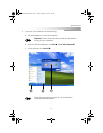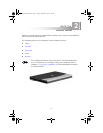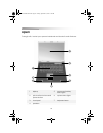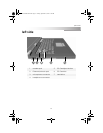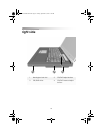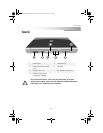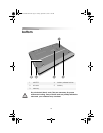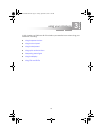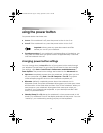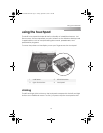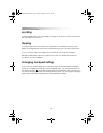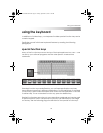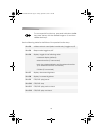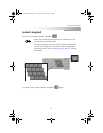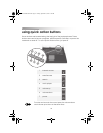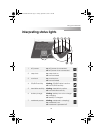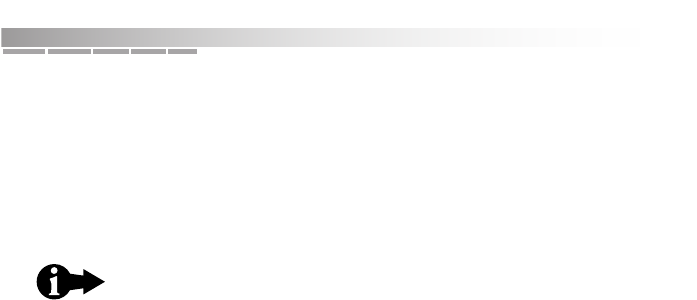
getting started
26
using the power button
Your power button has three uses:
❂ turn on: If the notebook is off, press the power button to turn it on.
❂ turn off: If the notebook is on, press the power button to turn it off.
❂ forced power down: If your notebook is not responding or is locked up, you
can press and hold down the power button for approximately 5 seconds,
until the notebook turns off.
changing power button settings
You can change how the turn off action of your power button works through
your Windows Control Panel. To go to the Control Panel to view and change
your settings, click Start > Control Panel > Performance and Maintenance >
Power Options. The power button settings are located on the Advanced tab.
❂ Shut down completely powers down the notebook, just like when you turn
off your computer using Start > Turn Off Computer > Turn Off. The system
closes all open programs and turns the notebook completely off.
❂ Hibernate (default) completely powers down the notebook, but in
Hibernate mode, the system remembers all programs you have open, saves
all information to the hard drive and then turns off the notebook. When you
next power on your notebook, all programs that were open when you
turned off your notebook are reopened, so your desktop looks like it did
when you powered down.
❂ Standby/Sleep (Fn + F3) places the notebook in a low-power mode. In this
mode, your notebook turns off the display and reduces the power. You can
“wake up” your notebook by pressing any key on the keyboard.
Important: Always save any open documents and files
before you turn off your notebook.
AACR53700001K4.book Page 26 Friday, September 5, 2003 1:52 PM