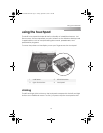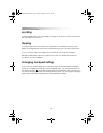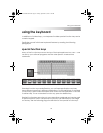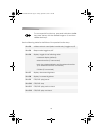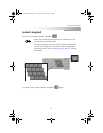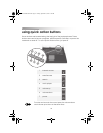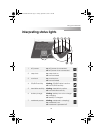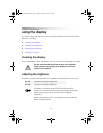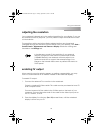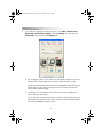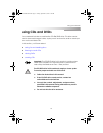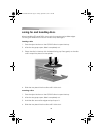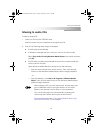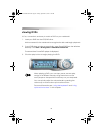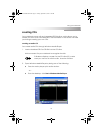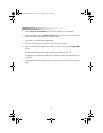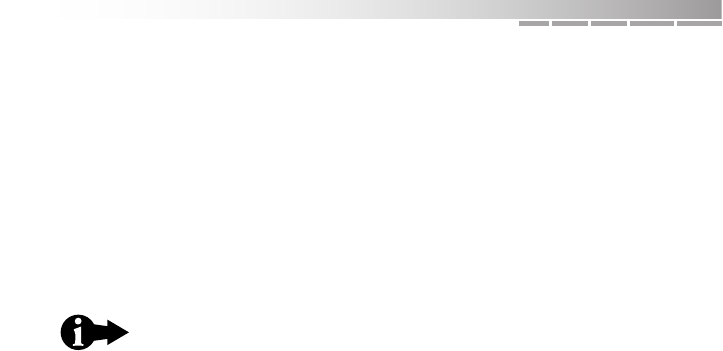
35
using your notebook
adjusting the resolution
Your notebook is already set to the optimal resolution for your display. If you use
an external monitor or projector, you may need to adjust the resolution to best
suit that device.
The resolution setting and other display-related options are viewed and
changed through your Windows Control Panel. From your desktop, click Start >
Control Panel > Appearance and Themes > Display. Resolution settings are
located on the Settings tab.
enabling TV output
When watching movies, playing games, or making a presentation, you may
want to use an external TV or monitor instead of the notebook display.
To enable TV output:
1. Connect the external TV or monitor to the notebook.
Obtain a standard S-Video cable. This cable can be purchased at most TV
and computer stores.
Connect one end of the cable to the S-Video port on the back of your
notebook. Connect the other end of the cable to the video input port on
the TV, monitor, or VCR.
2. Press the display function key (Fn + F4) several times, until the notebook
display is shown on your TV.
In simultaneous mode, if the resolution of your external
monitor or projector is less than the internal wide screen
(1280x800 default), the notebook will auto-adjust to an
optimum resolution to support the external image. Your
image on the internal wide screen by default will stretch to
fit the panel.
AACR53700001K4.book Page 35 Friday, September 5, 2003 1:52 PM