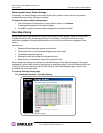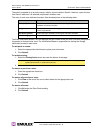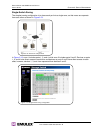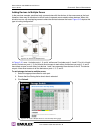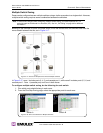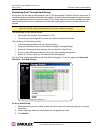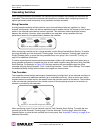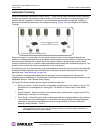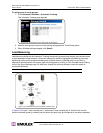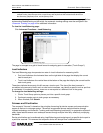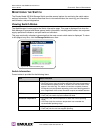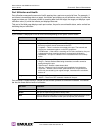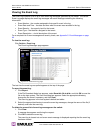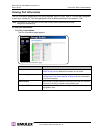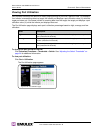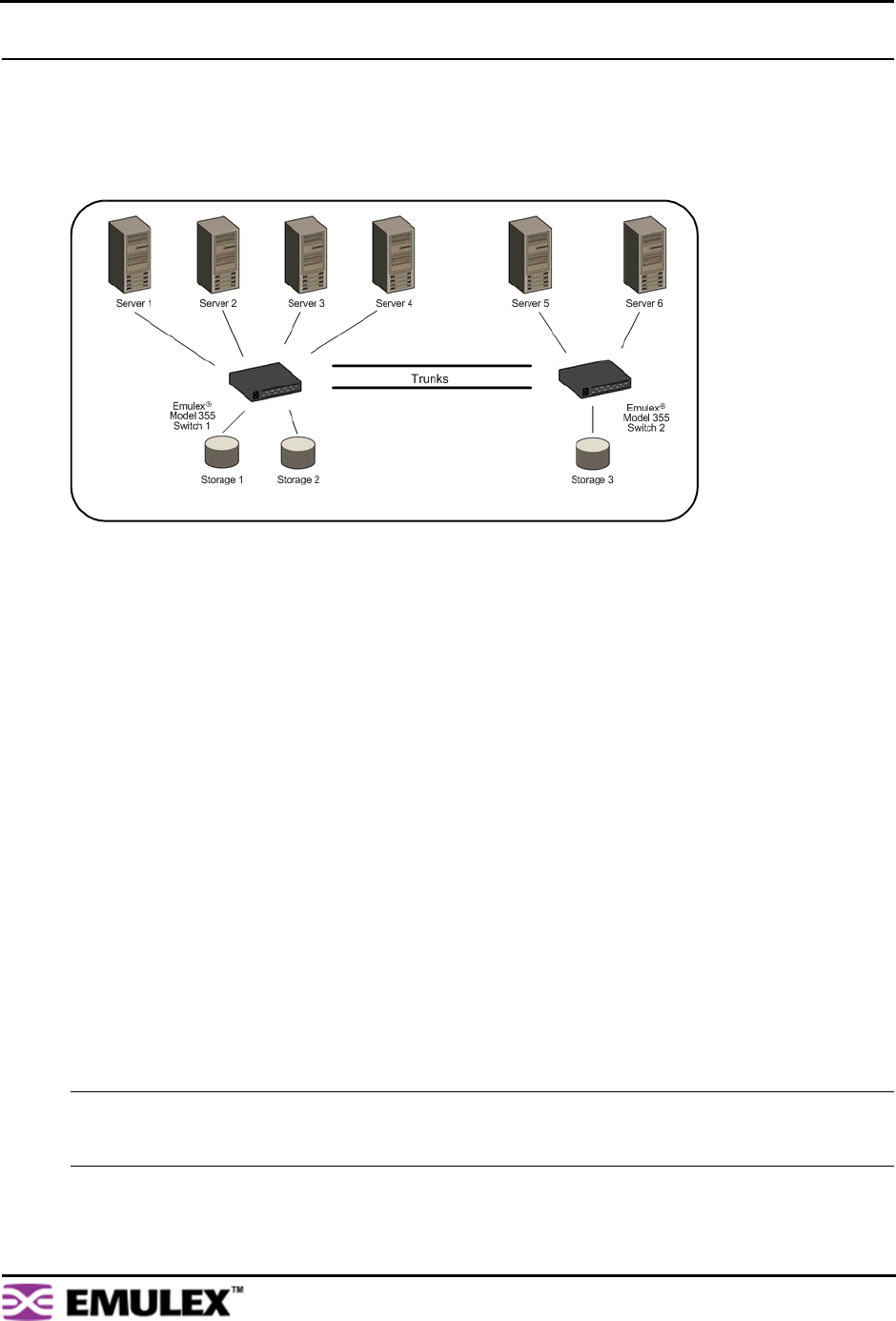
EMULEX MODEL 355 SAN STORAGE SWITCH
USER’S GUIDE CHAPTER 3: SWITCH MANAGEMENT
EMULEX CORPORATION 42
P
ART NUMBER 00041407-002 REV. B
Automatic Trunking
Multiple links between switches are called “trunks”. Trunks provide higher bandwidth across cascaded
switches for systems incorporating multiple initiators. Each trunk can improve system throughput and
provide “failover” capability. A maximum of 4 trunks between each switch is supported. Trunking is
performed automatically when ports are configured properly. Figure 3-22 is an example of Automatic
Trunking.
Each trunk is part of a trunk group. A trunk group consists of two or more cascades between two
switches, and these cascades must be the lowest numbered ports on both switches. There can only be
one trunk group between two switches. Each trunk group contains a primary trunk. All traffic flows
through the primary trunk on a switch unless specified otherwise using the Load Balancing feature. The
primary trunk is always the lowest numbered port of any trunk group.
If the primary trunk fails, the secondary trunk automatically becomes the primary trunk unless otherwise
configured. Multiple cascades also enable switch configuration for better performance through load
balancing (see “Load Balancing” on page 43).
The Automatic Trunking page enables users to configure trunking by defining trunk groups and
assigning ports to those groups. The Automatic Trunking feature is available when one or more ports are
assigned a String or Tree Cascade Smart Setting.
Only one of the three following options may be selected for each port.
• Device or Initiator – Select this option to designate a specific port as an initiator or device. The
specified port is not assigned to a trunk group. The Device or Initiator option is the default
setting.
• Single Cascade – Select this option when connecting two switches with a single cascade. The
selected port is not part of a trunk group.
• Trunk Group – Select this option when multiple cascades are connected between two switches.
The selected port must be assigned to an available trunk group. Multiple trunk groups appear
when two or more ports are assigned to the same string cascade Port Smart Setting (for
example, String Cascade - Trunk 1).
Note: Before changing the Port Smart Setting for a particular port assigned to a trunk group, you must
remove that port from the trunk group by selecting the Device or Initiator setting. Remember to
click Submit to update the port’s setting.
Figure 3-22: Automatic Trunking example