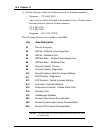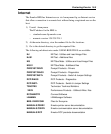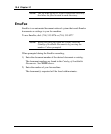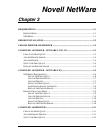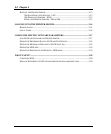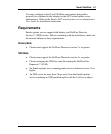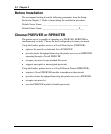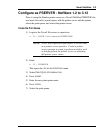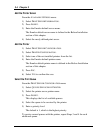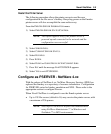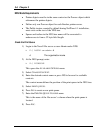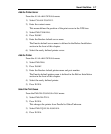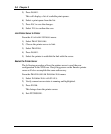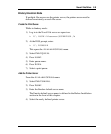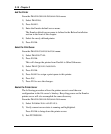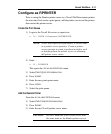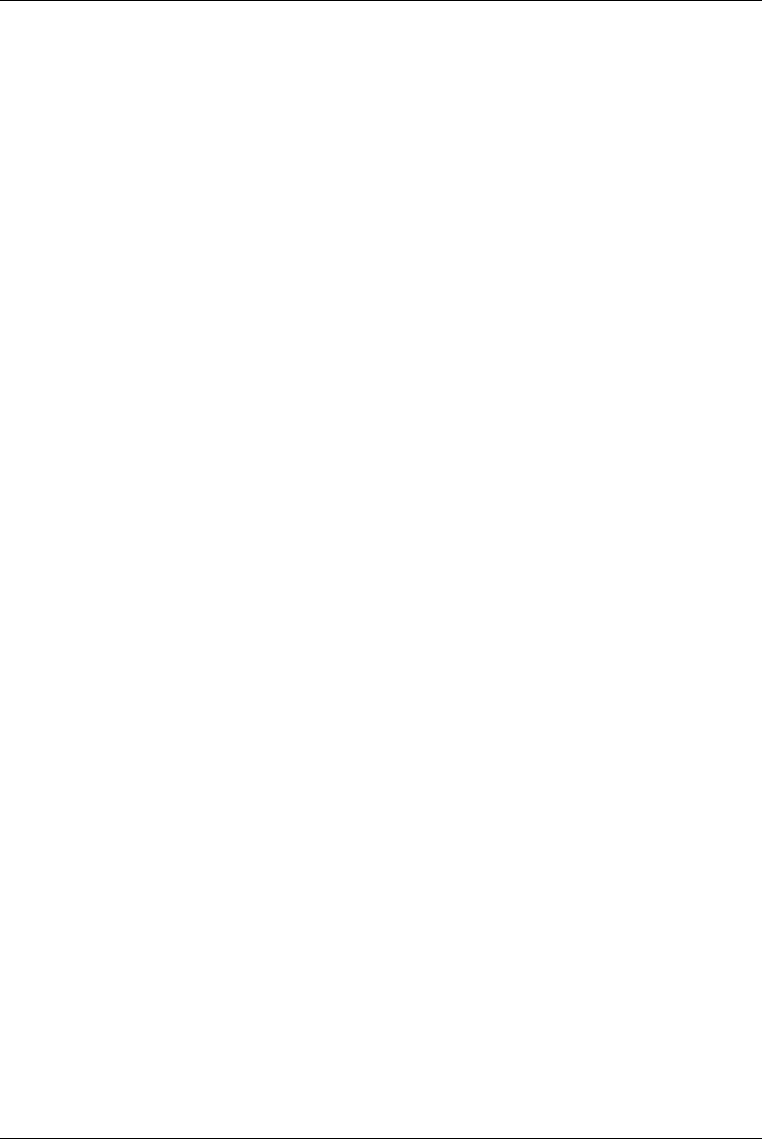
3-4 Chapter 3
Add the Printer Server
From the AVAILABLE OPTIONS menu:
1) Select
PRINT SERVER INFORMATION.
2) Press
INSERT.
3) Enter the Emulex default server name.
The Emulex default server name is defined in the Before Installation
section of this chapter.
4) Select the newly defined print server.
Add the Printer
1) Select PRINT SERVER CONFIGURATION.
2) Select
PRINTER CONFIGURATION.
3) Select one of the not-installed printers from the list.
4) Enter the Emulex default printer name.
The Emulex default printer name is defined in the Before Installation
section of this chapter.
5) Press
ESC.
6) Select
YES to confirm the save.
Select the Print Queue
From the PRINT SERVER CONFIGURATION menu:
1) Select
QUEUES SERVICED BY PRINTER.
2) Select the printer server printer name.
3) Press
INSERT.
This displays the list of available queues.
4) Select the queue to be serviced by the printer.
5) Enter a priority level.
The default is 1, which is the highest priority.
To service several queues with the printer, repeat Steps 3 and 4 for each
additional queue.