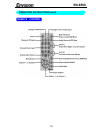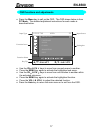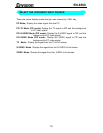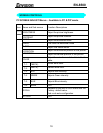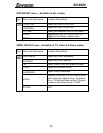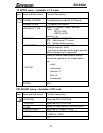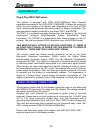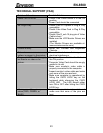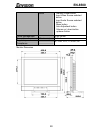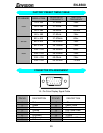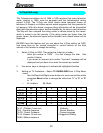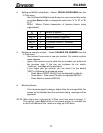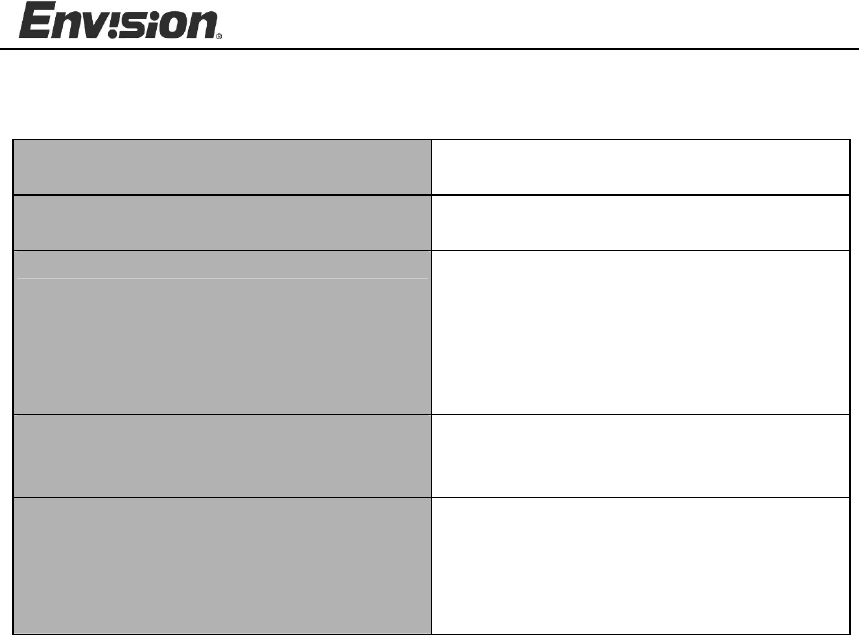
EN-8500
24
Screen image is not centered or sized
properly.
*Adjust pixel frequency (CLOCK) and
FOCUS or press hot-key (AUTO)
Picture has color defects
(white does not look white)
*Adjust RGB color or select color
temperature
Poor brightness or contrast *The life time of the back-light is
limited.In 30000 Hours the luminance
of the light has been reduced to half
of its original value. Please send the
monitor to an authorized service
Agent for service.
Horizontal or vertical disturbancies on
the screen
*Use win 95/98/2000 shut-down mode
Adjust CLOCK and FOCUS or
perform Auto config. (AUTO-key).
Screen is wavy or jittery and pressing
the AUTO button cannot correct it.
*Adjust TRACK. Press the MENU key
twice, then press CH-down to select
TRACK. Press VOL-down or VOL-
up to adjust it until the screen is
clear.
CLOCK (pixel frequency) controls the number of pixels scanned by one
horizontal sweep. If the frequency is not correct, the screen shows vertical
stripes and the picture has not correct width.
FOCUS adjust the phase of the pixel clock signal. With a wrong phase
adjustment the picture has horizontal disturbances in light picture.
For FOCUS and CLOCK adjustment use “dot-pattern” or win 95/98/2000
shut-down mode pattern .