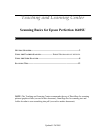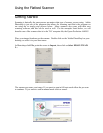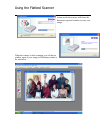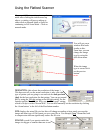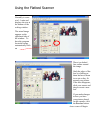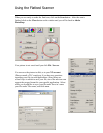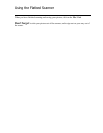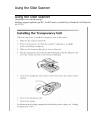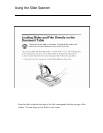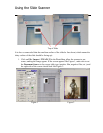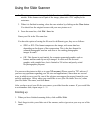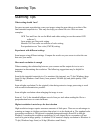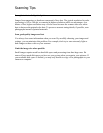Using the Flatbed Scanner
If you would like to continue in manual
mode after clicking the initial cancel up
above, a window will pop up asking to
either click on Manual mode or Scan for
continuing in Full Auto Mode. Click on
manual mode.
You will get a new
window that looks
similar to this.
From here you can
change the image
type by using the
pull down menu.
When the image
type is correct click
on the preview
button.
DESINATION: (this selects the resolution of the image.)
This does not tell you the actual resolution, it asks you what
type of printer you are going to use and sets the dots per inch
(dpi) for the best resolution for that printer. You can get around
this by using the 300-dpi
setting or the 600-dpi setting. For the
Internet and the World Wide Web, use the "Web page" setting,
which is 96 dpi or select 'Screen/Web'. You can also manually set the resolution by clicking
the ‘down button’ to the left of the Resolution number.
SIZE displays the actual file size but this will change according to how much you crop the
image and what type of file format you save your file as. For example,"jpeg
" format has built
in compression and can significantly reduce the file size.
SCALING is used if you want to make the
image size bigger or smaller than one to one.