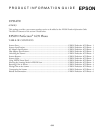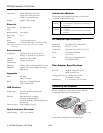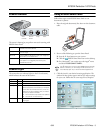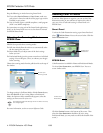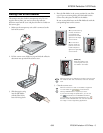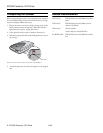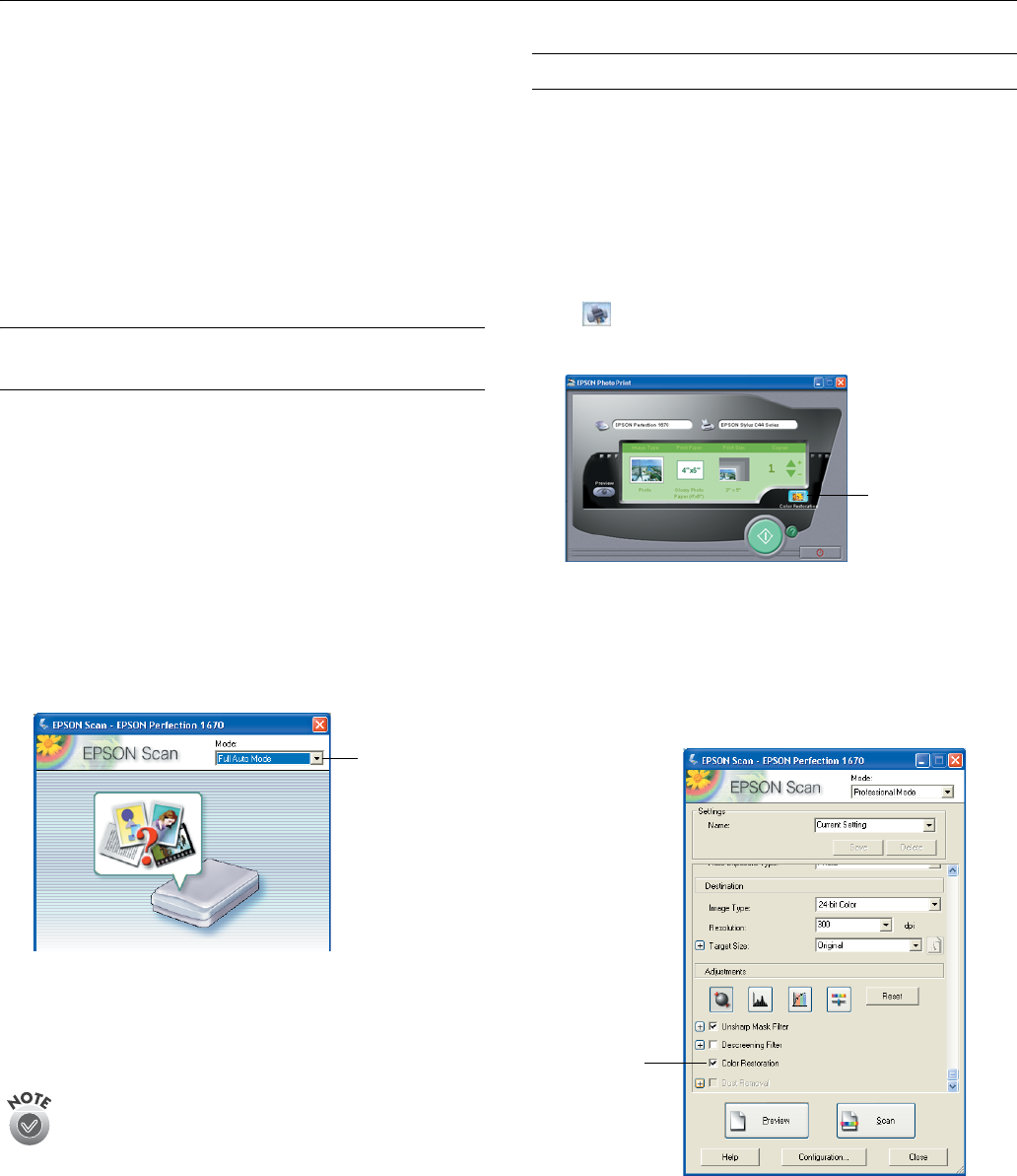
EPSON Perfection 1670 Photo
4 - EPSON Perfection 1670 Photo 6/03
Keep the following in mind when using Smart Panel:
❏ If you select
Reprint Photos or Copy Center, make sure
your printer is turned on and the correct paper type and size
is loaded in your printer.
❏ Scan to E-mail requires a MAPI-compliant e-mail program
(AOL is not MAPI compliant).
For instructions on using each of the Smart Panel applications,
click
? on the Smart Panel screen or see the electronic manual
for EPSON Smart Panel.
Selecting the Scanning Mode in
EPSON Scan
EPSON Scan provides three scanning modes:
❏ Full Auto Mode allows the software to automatically select
the best settings for your scan.
❏ Home Mode lets you adjust some of the basic settings
before you scan.
❏ Professional Mode gives the greatest control over individual
settings. You can sharpen, correct, or enhance your images
before scanning.
Choose the scanning mode from the pull-down list at the top of
the window
To change settings in Full Auto Mode, click the
Pause button,
then click
Options. If you’re using Home or Professional
Mode, the options window automatically appears; select the
settings you want to use for your scan.
The selected mode and settings remain in effect until they
are changed again.
For more information, see the on-screen Reference Guide.
Restoring Color in Photos
If you have faded photos or negatives, you can use the Color
Restoration setting in your software to improve the color of
your scan. You can select this setting in Smart Panel or in
EPSON Scan.
Smart Panel
To select the Color Restoration setting, open Smart Panel and
select
RePrint Photo. You see the screen below. Click the
Color Restoration icon.
EPSON Scan
Color Restoration is available in Home and Professional Modes.
To select
Color Restoration, start EPSON Scan. You see a
screen similar to this:
Click the
Preview button at the bottom of the screen. Then
select the
Color Restoration checkbox. (If you’re using
Professional Mode, you may need to scroll to the bottom of the
screen.)
Choose your
scanning mode
Select Color
Restoration
Select Color
Restoration