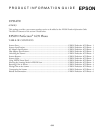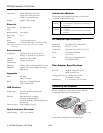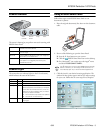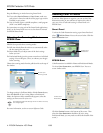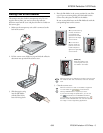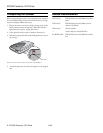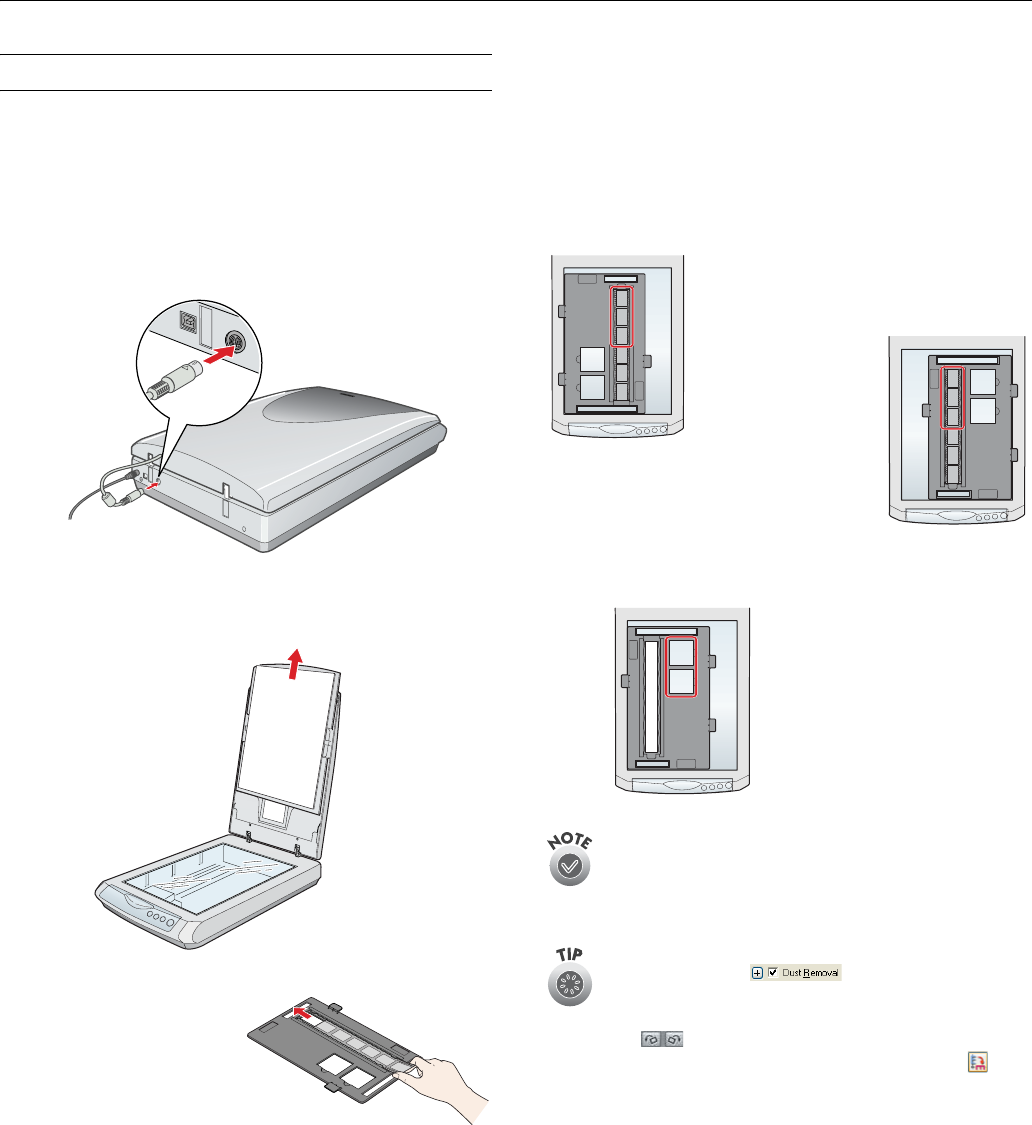
EPSON Perfection 1670 Photo
6/03 EPSON Perfection 1670 Photo - 5
Placing Film on the Scanner
The scanner cover has a built-in transparency unit. To scan
negative film or slides, you need to remove the reflective
document mat from the cover and place the film in a holder on
the scanner glass.
1. Make sure the transparency unit cable is connected to the
back of the scanner.
2. Lift the scanner cover all the way up and slide the reflective
document mat up and off the scanner cover.
3. Slide the negative strip
into the film holder
with the film’s shiny
base side facing down.
4. Place the film holder in the correct position for your film
type. If you are scanning slides, place the holder on the
scanner first, then place the slides in the holder.
Be sure to match the letter on the film holder tab with the
corresponding letter on the scanner.
Make sure the narrow calibration window at the top of the
film holder is clean and uncovered to ensure an accurate
scan.
5. Close the scanner cover.
Make sure there is no dust on the slides or negatives.
You can select the Dust Removal
setting in EPSON Scan to improve your scan.
If your scanned image is upside down, you can use
the Rotate buttons in EPSON Smart Panel
(not available in all Smart Panel applications) or in
Preview mode in EPSON Scan. You can also rotate
the image in most image editing applications.
Negatives:
(A) If you are scanning
the first 3 frames of
the negative strip,
place the film holder
against the left edge
of the scanner.
(B) For the last 3
frames, rotate the
position of the film
holder and place it
against the right edge
of the scanner.
Slides (C)
Place the holder on the
scanner glass, then put
the slides in the holder.
A
B
C