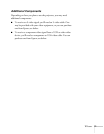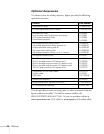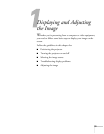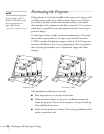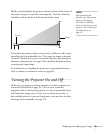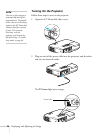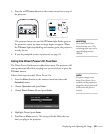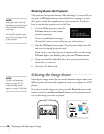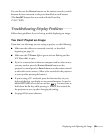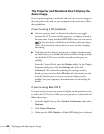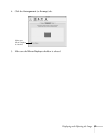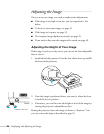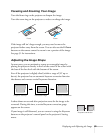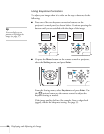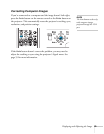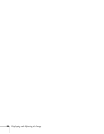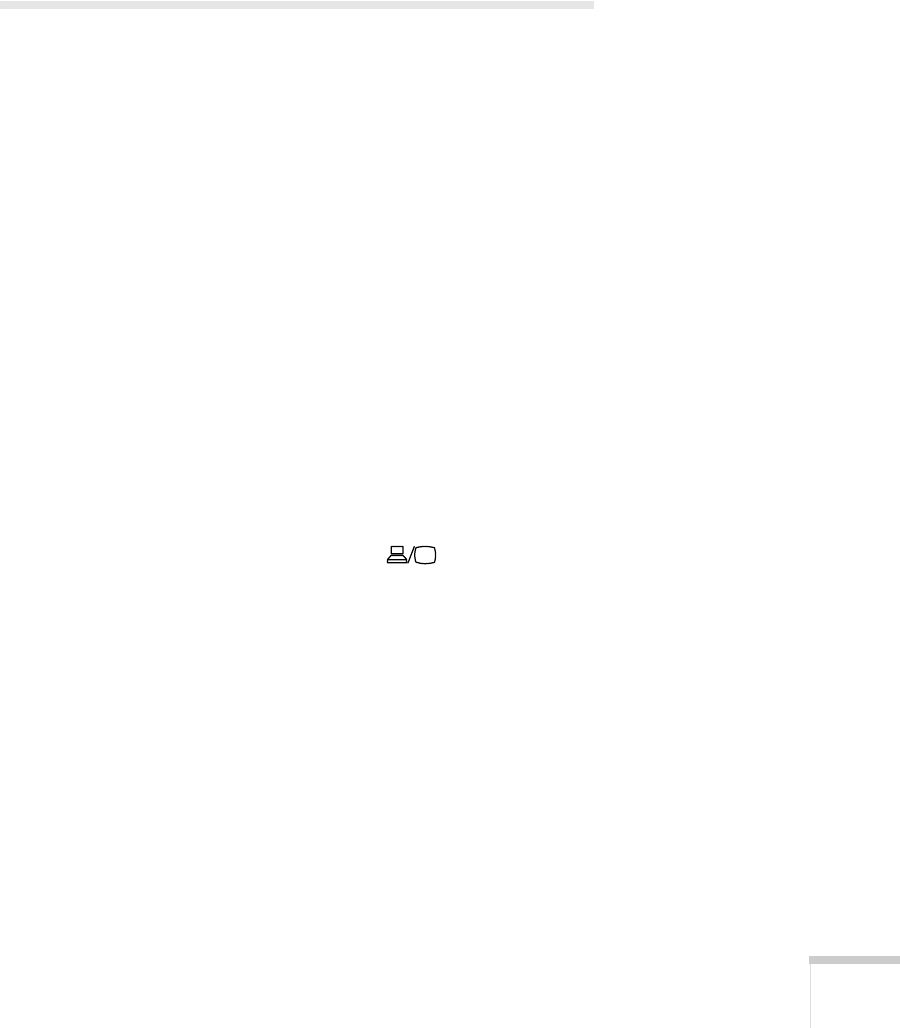
Displaying and Adjusting the Image 19
You can also use the Source buttons on the remote control to switch
between devices connected to the ports identified on each button.
(The
EasyMP button does not work with the PowerLite
1720/1730W.)
Troubleshooting Display Problems
Follow these guidelines if you’re having trouble displaying an image.
You Can’t Project an Image
If you don’t see the image you are trying to project, try the following:
■ Make sure the cables are connected correctly, as described
beginning on page 39.
■ Make sure the PPower light is green and not flashing and the
A/V Mute slide is open.
■ If you’ve connected more than one computer and/or video source,
you may need to press the
Source Search button on the
projector’s control panel or
Search button on the remote control
to select the correct source. (Allow a few seconds for the projector
to sync up after pressing the button.)
■ If you’re using a PC notebook, press the function key on your
keyboard that lets you display on an external monitor. It may be
labeled
CRT/LCD or have an icon such as . You may have to
hold down the
Fn key while pressing it. Allow a few seconds for
the projector to sync up after changing the setting.
■ See page 80 for more solutions.