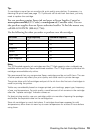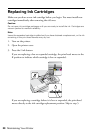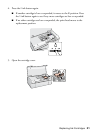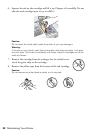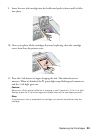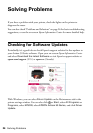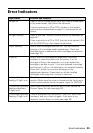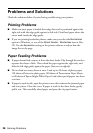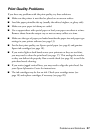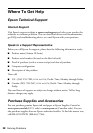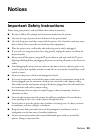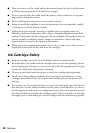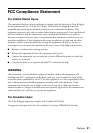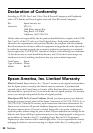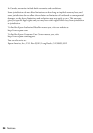Problems and Solutions 27
Print Quality Problems
If you have any problems with the print quality, try these solutions:
■ Make sure the printer is not tilted or placed on an uneven surface.
■ Load the paper printable side up (usually the whiter, brighter, or glossy side).
■ Make sure your paper isn’t damp or curled.
■ Use a support sheet with special paper or load your paper one sheet at a time.
Remove sheets from the output tray so not too many collect at a time.
■ Make sure the type of paper you loaded matches the paper size and paper type
settings in your printer software (see page 13).
■ For the best print quality, use Epson special paper (see page 6) and genuine
Epson ink cartridges (see page 18).
■ If you notice light or dark bands across your printouts or they are too faint,
you may need to clean the print head (see page 17). This unclogs the nozzles
so they can deliver ink properly. Run a nozzle check (see page 16) to see if the
print head needs cleaning.
■ If you notice jagged vertical lines, you may need to align the print head. See
your Epson Information Center for instructions.
■ The ink cartridges may be low on ink. Check your cartridge status (see
page 18) and replace cartridges, if necessary (see page 20).