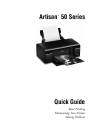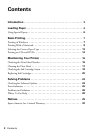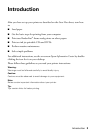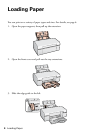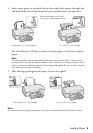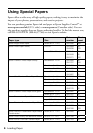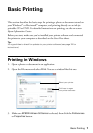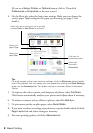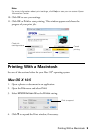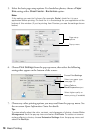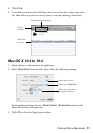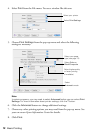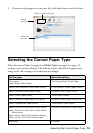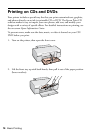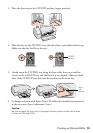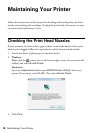8 Basic Printing
(If you see a Setup, Printer, or Options button, click it. Then click
Preferences or Properties on the next screen.)
4. On the Main tab, select the basic print settings. Make sure you choose the
correct paper
Type setting for the paper you are using (see page 13 for
details).
Tip:
For quick access to the most common settings, click the Shortcuts tab and select
one of the presets. You can create your own presets by clicking the Save Settings
button on the Advanced tab. For details, see your on-screen Epson Information
Center
5. To improve the color, contrast, and sharpness of photos, select Fix Photo.
This feature automatically analyzes your photos and adjusts them if necessary.
6. To reduce or remove red-eye effects in photos, select
Fix Red-Eye.
7. To print more quietly on plain paper, select
Quiet Mode.
8. If you want to reduce or enlarge your printout, or print double-sided, click the
Page Layout tab and select settings as necessary.
9. For more printing options, click the
Advanced tab.
Select your
document
Orientation
Select your
paper Size
Select your
paper Type
Click here for
borderless photos
Select the type of document you’re printing
(choose Photo or Best Photo for pictures)