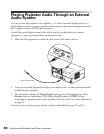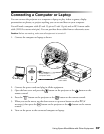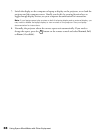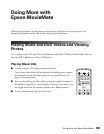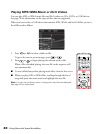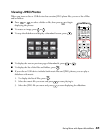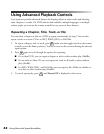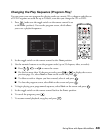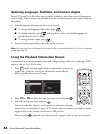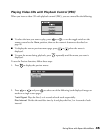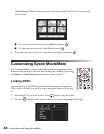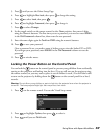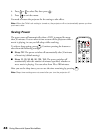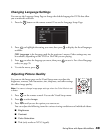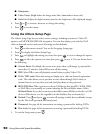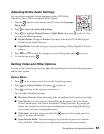44 Doing More with Epson MovieMate
Selecting Language, Subtitles, and Camera Angles
Some DVDs and DivX files allow you to display subtitles or select from several languages or
camera angles. If these features are available, you can use the buttons on the remote control to
select them.
1. Press the appropriate button on the remote control:
■ To change the language of the video, press .
■ To display subtitles, press . You may have a choice of subtitle languages or
subtitle files (for DivX videos).
■ To change camera angles, press .
2. Press the button repeatedly to select the option you want.
Note: You can also use the Playback information screen, as described below. For a list of language
codes, see page 76.
Using the Playback Information Screen
You can check the current playback status and change settings while you are playing a DVD,
audio or video CD, or DivX video.
1. Press (make sure the toggle switch on the remote control is set
to the Func- position). You see an information screen like the
following below the projected image:
2. Press or to select the item you want to set and press .
3. Select the setting you want and press .
You can set the title, chapter, track number, or start time using the
numeric keys, as described on page 28. To use the numeric buttons, you need to set the
toggle switch on the remote control to the
-123 position.
After you press , playback starts from the title, chapter, track, or time you selected.