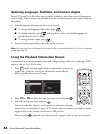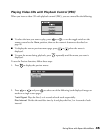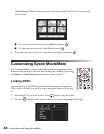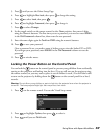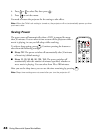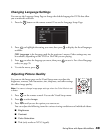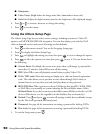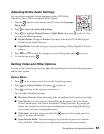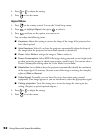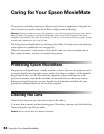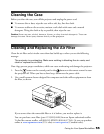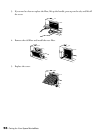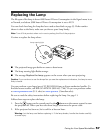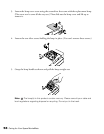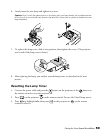52 Doing More with Epson MovieMate
4. Press or to adjust the setting.
5. Press to exit the menu.
Signal Menu
1. Press on the remote control. You see the Visual Setup menu.
2. Press to highlight
Signal, then press to select it.
3. Press until you see the option you want to set.
You can adjust the following items:
■ Keystone: Adjust this setting to correct the shape of the image if the projector has
been tilted upward.
■ Auto Keystone: Select On to have the projector automatically adjust the shape of
the image when the projector has been tilted upward or downward.
■ Zoom: Select Wide to enlarge the image or Tele to reduce it.
■ Power Consumption: Select ECO if the images being projected are too bright (such
as when projecting images in a dark room or onto a small screen). You cannot select a
Power Consumption setting when the Color Mode is set to
Auto.
■ Resolution: Set to Auto to have the projector automatically identify the resolution
of the input signal. If necessary (because some of the image is missing, for example),
adjust to
Wide or Normal.
■ Video Signal: Normally, you can leave this set to Auto when using external
equipment. If no image appears or you see interference, select the appropriate signal.
■ Ceiling projection: Turn this setting on to invert the image for viewing on the
ceiling. (Requires a special optional adapter.)
4. Press or to adjust the setting.
5. Press to exit the menu.