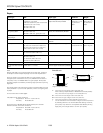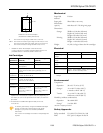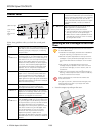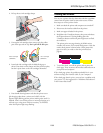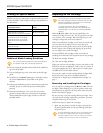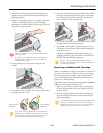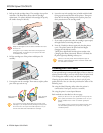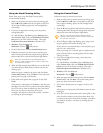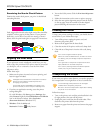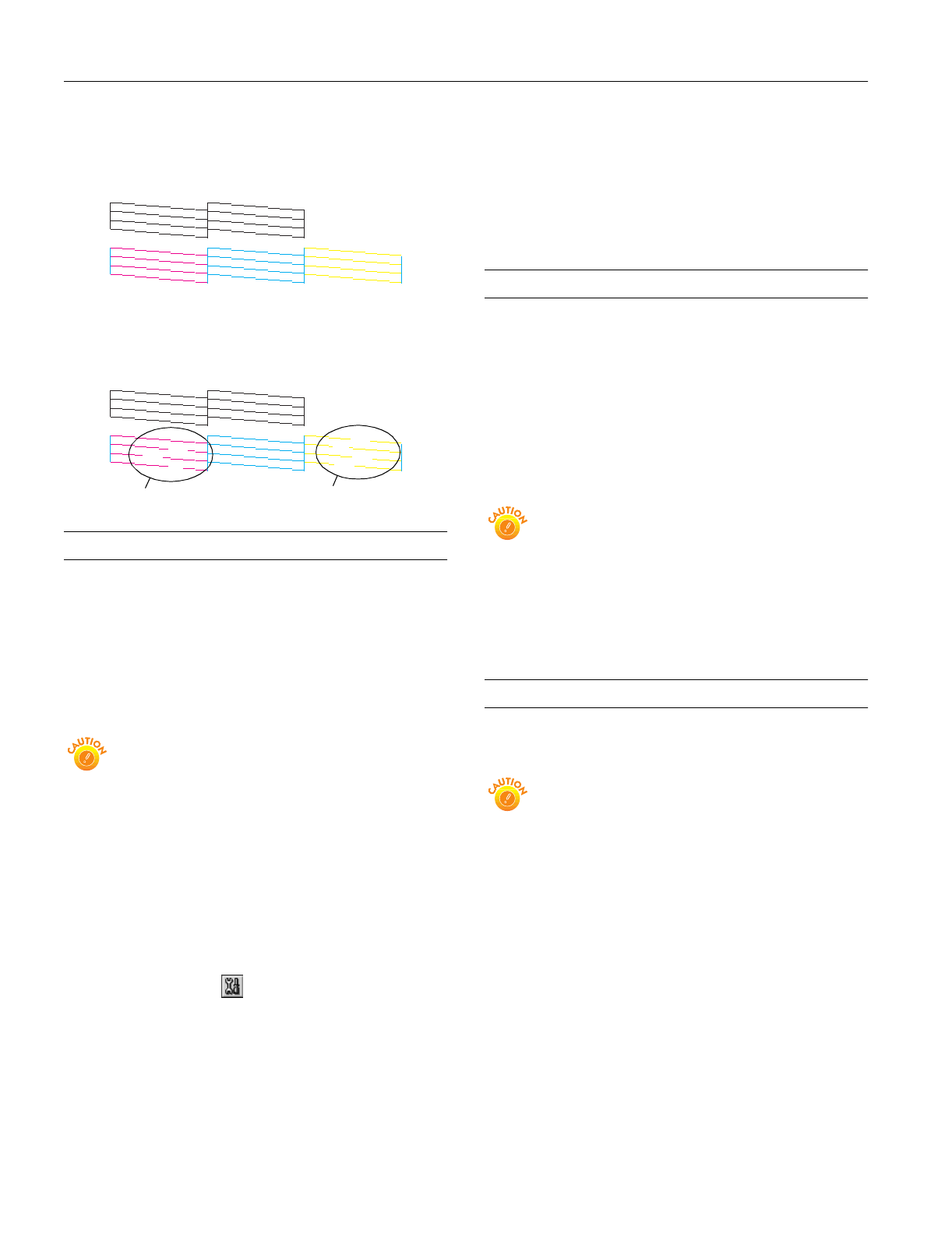
EPSON Stylus COLOR 670
10 -
EPSON Stylus COLOR 670
2/00
Examining the Nozzle Check Pattern
Examine the nozzle check pattern you print. It should look
something like this:
Each staggered horizontal and straight vertical line should be
complete, with no gaps in the dot pattern. If your printout
looks okay, you’re done. If any dots are missing, as shown
below, clean the print head again; see page 8 for instructions.
Aligning the Print Head
If your printouts contain misaligned vertical lines, you may
need to align the print head. Your printer must be connected
to a local port, not on a network, to use the Print Head
Alignment utility.
Follow these steps:
1. Make sure the printer is turned on, but not printing, and
letter-size paper is loaded.
Load paper that’s at least 8.27 inches (210 mm) wide to
prevent ink from spraying inside the printer and
smudging your printouts.
For the best results, load EPSON ink jet paper in the
printer whenever you check the print head alignment.
2. If you have an application running, access the printer
settings dialog box.
Or, with Windows, click
Start, point to Settings, then
select
Printers. Right-click the EPSON Stylus COLOR 670
icon in the Printers windows. Select
Properties
(
Document Defaults in Windows NT).
3. Windows: Click the
Utility tab.
Macintosh: Click the Utility button.
4. You see the Utility menu. Click the
Print Head Alignment
button.
5. Follow the instructions on the screen to print a test page.
6. Select the most precise alignment pattern from the choices
on the test page. Enter the number of the best aligned
pattern following the instructions on the screen.
Cleaning the Printer
To keep your printer working at its best, you should clean it
several times a year. Follow these steps:
1. Turn off the printer, unplug the power cord, and
disconnect the printer cable.
2. Remove all the paper from the sheet feeder.
3. Clean the exterior of the printer with a soft, damp cloth.
4. Clean ink out of the printer’s interior with a soft, damp
cloth.
Don’t touch the gears inside the printer.
Never use a hard or abrasive brush, or alcohol or thinner
for cleaning; they can damage the printer components
and case.
Don’t get water on the printer components and don’t
spray lubricants or oils inside the printer.
Don’t use any cleaning sheets included with special
media; they may jam inside the printer.
Transporting the Printer
If you move your printer some distance, you need to prepare it
for transportation in its original box or one of a similar size.
To avoid damage, always leave the ink cartridges
installed when transporting the printer.
Be sure to remove the tape used in step 4 after installing
the printer in its new location.
Follow these steps:
1. Turn on the printer, wait until the print head locks in the
far right position, then turn off the printer.
2. Unplug the power cord from the electrical outlet. Then
disconnect the printer cable from the printer.
3. Remove any paper from the printer and remove the paper
support.
missing dots
missing dots