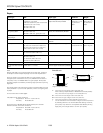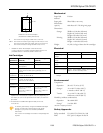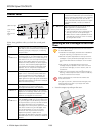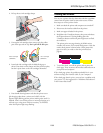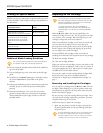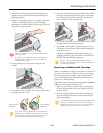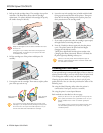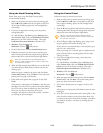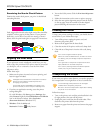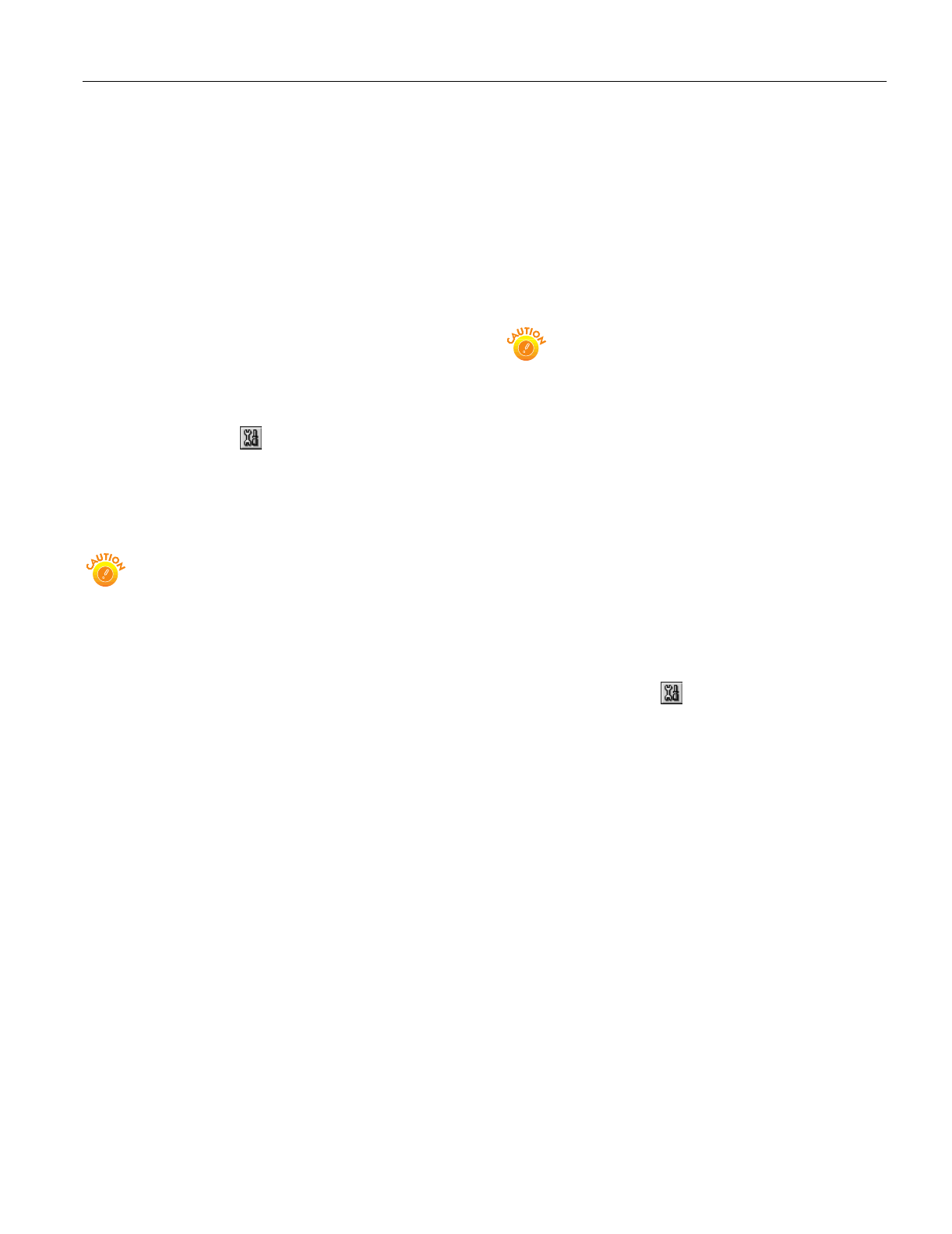
EPSON Stylus COLOR 670
2/00 EPSON Stylus COLOR 670
- 9
Using the Head Cleaning Utility
Follow these steps to run the Head Cleaning utility
(recommended method):
1. Make sure the printer is turned on but not printing, and
both the
B black and
A color ink out lights are off. (If an
ink out light is flashing, replace the ink cartridge before
continuing.)
2. If you have an application running, access the printer
settings dialog box.
Or, with Windows, click
Start, point to Settings, then
select
Printers. Right-click your EPSON Stylus COLOR
670
printer icon in the Printers windows. Then select
Properties (Document Defaults in Windows NT).
3. Windows: Click the
Utility tab.
Macintosh: Click the Utility button.
4. On the Utility menu, click the
Head Cleaning button.
5. Follow the instructions on the screen to clean the print
head. Cleaning takes about 30 seconds, during which the
printer makes some noise and the
Ppower light flashes.
Never turn off the printer while the
P
power light is
flashing, unless the printer hasn’t moved or made noise
for more than 5 minutes.
6. When the
Ppower light stops flashing, run a nozzle check
to confirm the print head nozzles are clean and reset the
cleaning cycle.
Make sure paper is loaded in the printer and click
Print
nozzle check pattern
. Then click Next. The nozzle check
pattern prints (see page 10 for details).
7. If the nozzle check pattern has no gaps in its dots, click
Finish.
If the pattern is missing dots, click
Clean to clean the print
head again. If you don’t see any improvement after cleaning
four or five times, check the solutions in the Printer Basics
book. You can also turn the printer off and wait
overnight—this allows any dried ink to soften—and then
try cleaning the print head again.
Using the Control Panel
Follow these steps to clean the print head:
1. Make sure the printer is turned on but not printing, and
both the
B black and
A color ink out lights are off. (If an
ink out light is flashing, replace the ink cartridge before
continuing.)
2. Press the
R cleaning button and hold it for three seconds.
Cleaning takes about 30 seconds, during which the printer
makes some noise and the
Ppower light flashes.
Never turn off the printer while the
P
power light is
flashing, unless the printer hasn’t moved or made noise
for more than 5 minutes.
3. After the
Ppower light stops flashing, print a page to test
the print quality and reset the cleaning cycle.
If your printer is connected directly to the computer, go to
step 4 to run a nozzle check.
If you’re printing over a network, open an application and
print a short document containing black and color data.
Then go to step 8.
4. If you have an application running, access the printer
settings dialog box.
Or, with Windows, click
Start, point to Settings, then
select
Printers. Right-click your EPSON Stylus COLOR
670
printer icon in the Printers windows. Then select
Properties (Document Defaults in Windows NT).
5. Windows: Click the
Utility tab.
Macintosh: Click the Utility button.
6. Make sure paper is loaded in the printer, click the
Nozzle
Check
button, and click Next. The nozzle check pattern
prints (see the next section for details).
7. If the nozzle check pattern has no gaps in its dots, click
Finish.
If the pattern is missing dots, click
Clean to clean the print
head again.
8. If you don’t see any improvement after cleaning four or five
times, check the solutions in the Printer Basics book. You
can also turn the printer off and wait overnight—this allows
any dried ink to soften—and then try cleaning the print
head again.