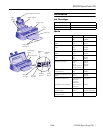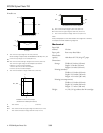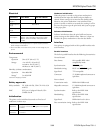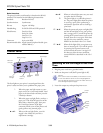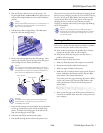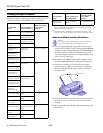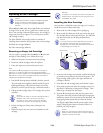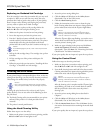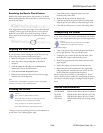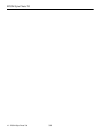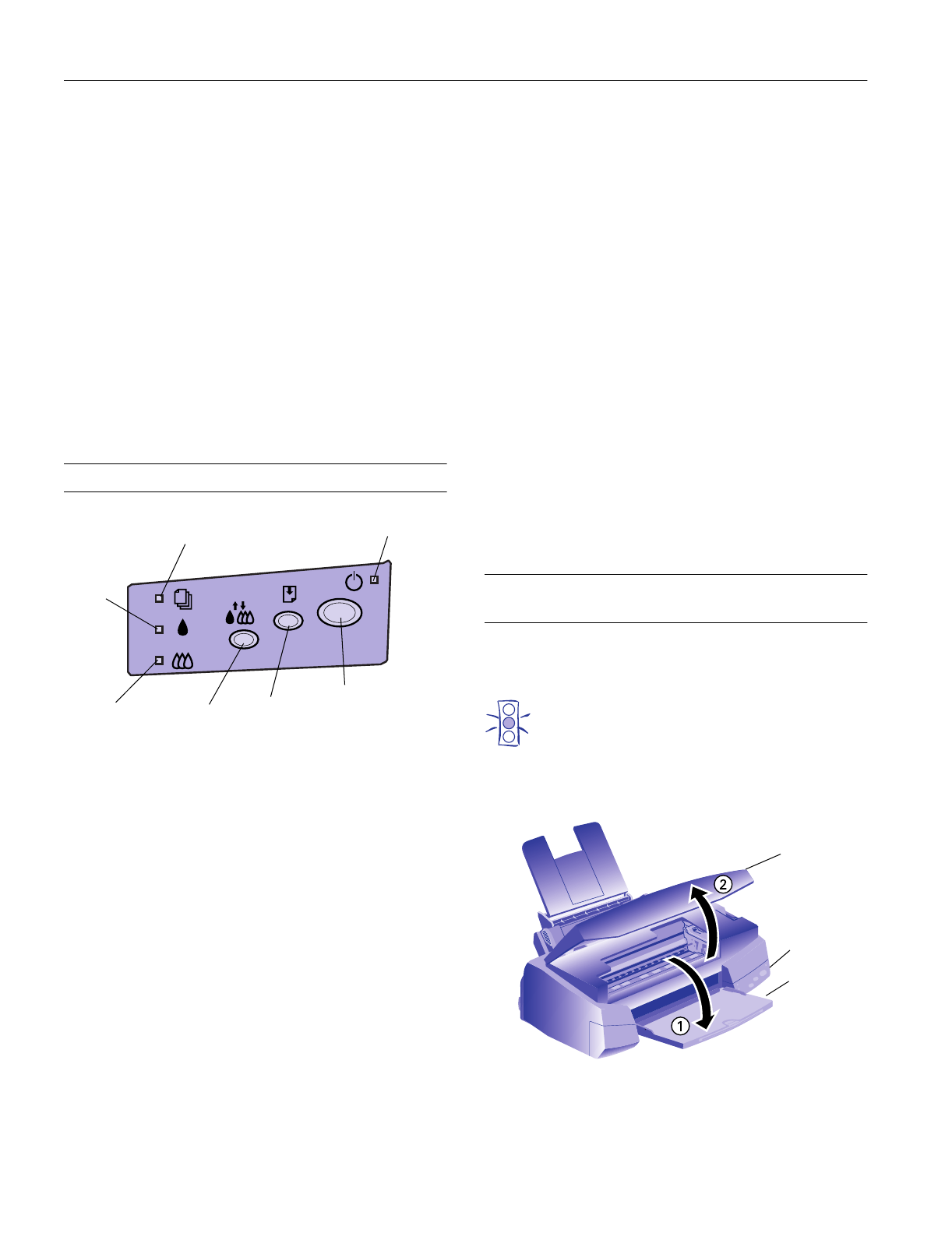
EPSON Stylus Photo 700
6 -
EPSON Stylus Photo 700
3/98
Serial interface
The printer’s built-in serial interface is based on the RS-423
standard. This interface has the following characteristics:
Standard: Based on RS-423
Synchronization: Synchronous
Bit rate: Approx. 1.8 Mbps
Handshaking: X-ON/X-OFF and DTR protocol
Word format: Data bit: 8 bits
Parity bit: None
Start bit: 1 bit
Stop bit: 1 bit
Connector 8-pin mini-DIN
Recommended cable: Apple System Peripheral-8 cable (part
number M0197)
Control Panel
The four lights on your printer’s control panel show the
printer’s status and alert you to problems like paper jams.
Installing an Ink Cartridge for the First
Time
1. Plug the power cord into a grounded outlet.
2. Make sure the power is off (the
P power light is off).
Caution:
Don’t use an outlet controlled by a wall switch or timer,
or one that uses the same circuit as a large appliance.
This may disrupt the power, which can erase memory or
even damage the power supply.
3. Lower the output tray and open the printer cover.
S When the paper out light comes on, your
paper ran out or is incorrectly loaded. Load
paper in the sheet feeder and then press the
E load/eject button.
S When the paper out light flashes, you have a
paper jam. Take all of the paper out of the
sheet feeder, reload the paper, then press
the
E load/eject button. If the light
continues to flash, turn off the printer and
gently pull out any jammed paper.
B or
A When an ink out light flashes, your ink
supply is low. Make sure you have a
replacement cartridge.
power light
black ink
out light
paper out light
color ink
out light
load/eject
button
cleaning
button
power
button
B or
A When an ink out light comes on, you need
to replace the ink cartridge.
P The power light is on when the printer is
on. The power light flashes when the printer
is receiving a print job or performing a
maintenance operation such as cleaning a
print head.
P S B A
When the power and paper out lights flash
and the ink out lights are on, your printer
has a carriage error. Turn off the printer by
pressing the
P power button; wait several
seconds; then turn it on again. If this does
not clear the error condition, contact
EPSON as described in the User’s Guide.
P S B A When all the lights flash, your printer may
have an internal error. Turn off the printer
by pressing the
P power button; wait
several seconds; then turn it on again. If
this does not clear the error condition,
contact EPSON as described in the User’s
Guide.
printer
cover
output
tray
power
button