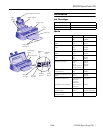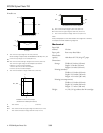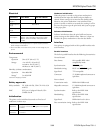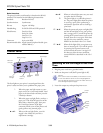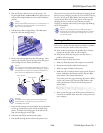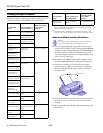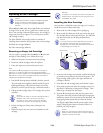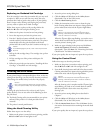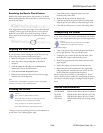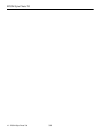EPSON Stylus Photo 700
3/98 EPSON Stylus Photo 700
- 9
Replacing an Ink Cartridge
Caution:
To ensure good results, use genuine EPSON cartridges
and do not refill them. Other products may cause
damage to your printer not covered by EPSON’s
warranty.
When a
B black or
A color ink out light flashes, the indicated
cartridge is low on ink. This is a good time to make sure you
have a new cartridge. When the light stays on, the cartridge is
empty and you need to replace it. You cannot print if either
ink cartridge is empty.
Use these EPSON ink cartridges within six months of
installing them and before the expiration date on the package:
❏ Black ink cartridge: S020093
❏ Color ink cartridge: S020110
Removing an Empty Ink Cartridge
You can replace a cartridge when the
B black or
A color ink
out light is either flashing or on. Follow these steps:
1. Make sure the printer is turned on and not printing.
2. Determine which cartridge needs to be replaced.
3. Lower the output tray and raise the printer cover.
Note:
If you press the
R
cleaning button when neither ink out light is
flashing or on, the printer cleans the print head as described on
page 10. If you need to replace an ink cartridge before the lights flash
(because the ink is too old, for example) follow the instructions in
“Replacing an Outdated Ink Cartridge.”
4. Press the
R cleaning button and hold it for three seconds.
The print head moves slightly to the left and the
P power
light begins flashing. (The print head returns to its home
position if you don’t proceed to step 5 within 60 seconds.)
5. Pull up the ink cartridge clamp. The cartridge rises up from
its holder.
Caution:
Don’t open the clamp or remove a cartridge except to
replace it with a new one. Once you remove a
cartridge, you can’t reuse it. Even if the cartridge
contains ink, reusing it may damage the print head.
6. Lift the cartridge out of the printer and dispose of it
carefully.
7. Follow the steps in the next section to install the new ink
cartridge.
Warning:
If ink gets on your hands, wash them thoroughly with
soap and water. If ink gets into your eyes, flush them
immediately with water.
Installing the New Cartridge
Once you have removed the empty cartridge, you’re ready to
install the new one. Follow these steps:
1. Remove the new ink cartridge from its packaging.
2. Remove only the yellow part of the tape seal on the top of
the cartridge. Do not remove the white part. (It’s OK if the
tape does not exactly tear off along the dotted line.)
Caution:
You must remove the yellow tape seal from the top of
the cartridge; leaving the tape on will permanently
damage it. Do not remove the clear seal from the bottom
of the cartridge; ink will leak out.
3. Lower the ink cartridge into its holder with the label facing
up and the arrow pointing to the back of the printer. The
larger cartridge (color) goes on the right, the black ink
cartridge on the left.
4. Press down the ink cartridge clamp until it locks in place.
5. If you need to replace the other ink cartridge, remove it as
described in “Removing an Empty Ink Cartridge.” Then
follow steps 1 through 4 in this section.
6. Press the
R cleaning button and close the printer cover.
The printer moves the print head and begins charging the
ink delivery system. (Even if you don’t press the button, ink
charging begins 60 seconds after you close the clamp.)
The
Ppower light flashes and the printer makes various
sounds. Charging takes about two minutes. When it’s
finished, you can print again.
Caution:
Never turn off the printer while the
P power light is
flashing, unless the printer hasn’t moved or made any
noise for more than 5 minutes.
don’t remove
remove
remove
don’t remove
black ink cartridge color ink cartridge