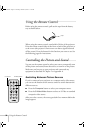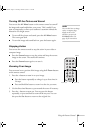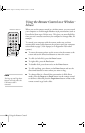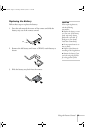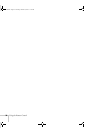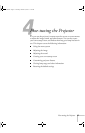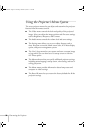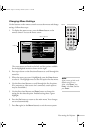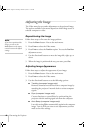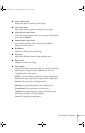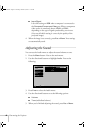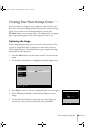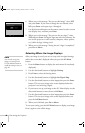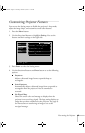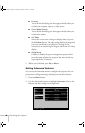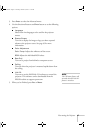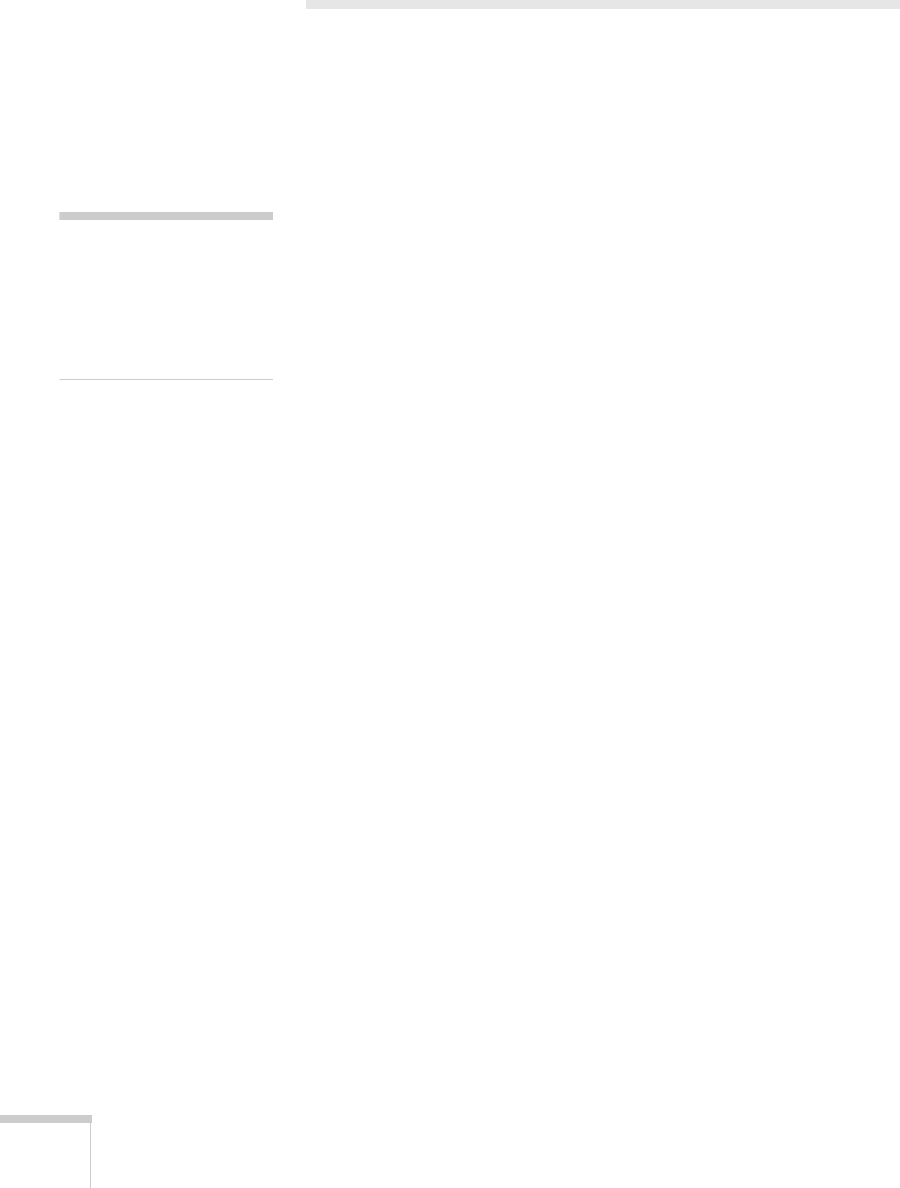
40 Fine-tuning the Projector
Adjusting the Image
The Video menu lets you make adjustments to the projected image.
The options available in the menu depend on which image source is
selected: computer or video.
Repositioning the Image
Follow these steps to fine-tune the image position:
1. Press the
Menu button. You see the main menu.
2. Press
Enter to select the Video menu.
3. Press
Enter to select the Position option. You see the Position
adjustment screen.
4. Use the directional buttons to move the image left, right, up, or
down.
5. When the image is positioned the way you want, press
Esc.
Adjusting Image Appearance
Follow these steps to adjust the appearance of your image:
1. Press the
Menu button. You see the main menu.
2. Press
Enter to select the Video menu.
3. Use the directional buttons to set the following options:
■ Tracking (computer images only)
Removes unwanted vertical lines from a computer image by
matching the projector’s internal clock to various computer
signals.
■ Sync (computer images only)
Corrects fuzziness or screen flicker by synchronizing the
projector with the tracking signal sent from the computer.
■ Auto Setup (computer images only)
Leave this setting ON to automatically optimize the computer
image. Turn it off if you want to save adjustments you have
made to the video settings.
note
If you have repositioned the
image, you can use the
Auto button on the remote
control to restore the default
settings.
720-730.book Page 40 Thursday, October 30, 2003 11:32 AM