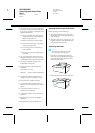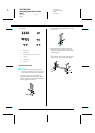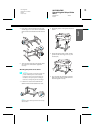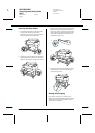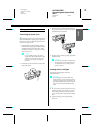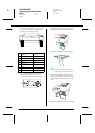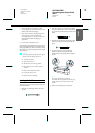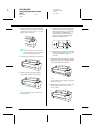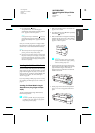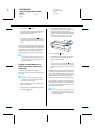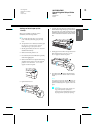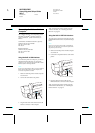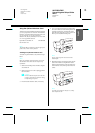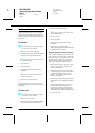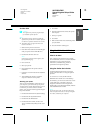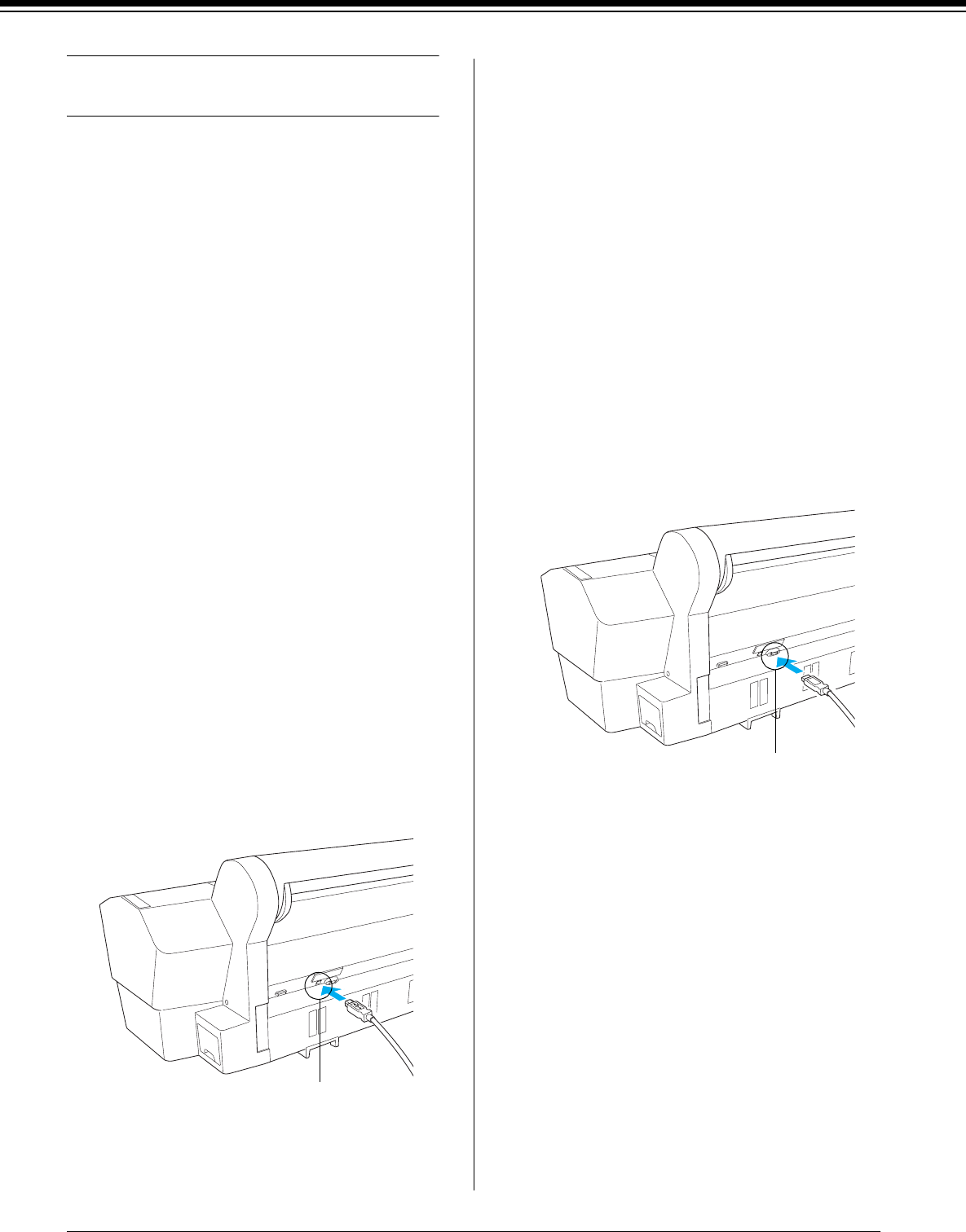
R4CD380/E850
Unpacking and Setup Guide
Rev.C
ENGLISH.FM A4 size
4/6/05
L
Proof Sign-off:
KOW M.Arai K.Nishi
K.Nishi
NOC K.Lee
24
Connecting the Printer with Your
Computer
The available interface varies depending on the
Microsoft
®
Windows
®
operating systems or
Apple
®
Macintosh
®
system version used, as
follows:
USB interface and Ethernet interface (Option):
Windows XP, Me, 98, and 2000
Mac OS X 10.2 or later
Mac OS 9.x
IEEE1394 interface:
Windows XP, Me, and 2000
Mac OS X 10.2 or later
Mac OS 9.x
Using the Built-in USB Interface
To connect the printer to a USB port, you need a
standard shielded USB cable. To connect the
printer to your computer using the built-in USB
interface, follow the steps below.
Note:
If you use an inappropriate cable or connect peripheral
devices between the printer and the computer, the
connection may become unstable.
1. Make sure both the printer and the computer
are turned off.
2. Connect the USB cable to the printer.
3. Plug the other end of the cable into the USB
interface connector of the computer.
After connecting the printer and the computer
with the USB cable, see “Installing the Printer
Software” on page 26.
Using the Built-in IEEE1394 Interface
To connect your printer and computer using the
installed IEEE 1394 interface card, follow the steps
below.
Note:
Be sure to use the IEEE 1394 Cable (C12C836321);
otherwise, the cable may exceed the limit of the EMC
Regulation of each country.
1. Make sure both the printer and the computer
are turned off.
2. Connect the compatible interface cable to the
printer.
3. Plug the other end of the cable into the
IEEE1394 interface connector of the computer.
After connecting the printer and the computer
with the IEEE 1394 interface, see “Installing the
Printer Software” on page 26.
USB interface connector
IEEE 1394 interface connector