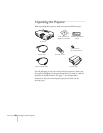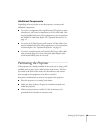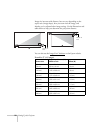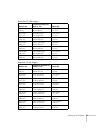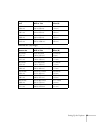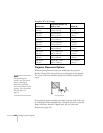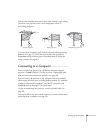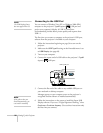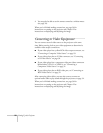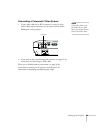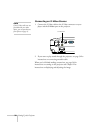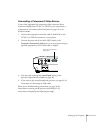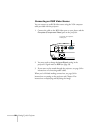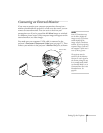26 Setting Up the Projector
Connecting to the USB Port
You can connect a Windows Vista, XP, or Windows 2000 (SP4)
computer to the projector’s
TypeB (square) USB port and
project your computer’s display. A USB 2.0 connection
(recommended) provides better picture quality and response than
USB 1.1.
The first time you connect a computer to the projector’s USB port,
software from the projector is installed on your computer.
1. Follow the instructions beginning on page 36 to turn on the
projector.
2. Make sure the
USB Type B setting on the Extended menu is set
to
USB Display (see page 60).
3. Turn on your computer.
4. Connect the square end of a USB cable to the projector’s
TypeB
(square) USB port.
5. Connect the flat end of the cable to any available USB port on
your notebook or desktop computer.
Messages appear on your computer screen as the projector is
recognized and the software is installed automatically.
6. Follow the instructions on the screen to install the Epson USB
Display software. If you see a “Digital Signature Warning,” select
Continue or Continue Anyway. (You see these instructions only
the first time you connect.)
note
The USB Display feature
does not support Mac OS.
USB TypeB port
note
If the software does not
install automatically, you
can install it manually.