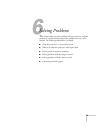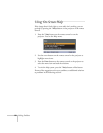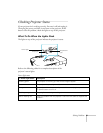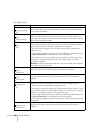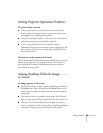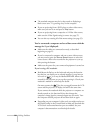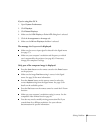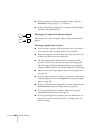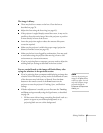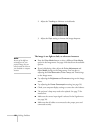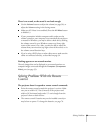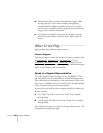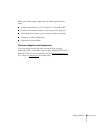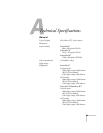86 Solving Problems
■ If you’re projecting a widescreen computer image, adjust the
Resolution setting (see page 57), if necessary.
■ If you’re projecting an image from a computer with dual display
activated, turn dual display off.
The image isn’t square, but keystone-shaped.
If the image isn’t evenly rectangular, adjust its shape as described on
page 41.
The image contains static or noise.
■ If you’re using a computer cable longer than 6 feet (1.8 meters),
or an extension cable, the image quality may be reduced.
■ Keep your computer and video cables away from the power cord
as much as possible to prevent interference.
■ The video signal may be split between the computer and the
projector. If you notice a decline in the projected image quality
when the image is displayed simultaneously on your notebook
computer and the projector, turn off the notebook’s LCD display.
■ Make sure the correct input signal is selected in the Signal menu
(see page 58).
■ If you’re using a composite, S-Video, or component video source
with 480i signals, turn on the
Progressive setting on the Signal
menu (see page 58).
■ If you’ve used the Keystone adjustment, you may need to decrease
the
Sharpness setting in the Image menu (see page 56).
■ If you’re projecting from a computer, make sure its signal is
compatible with the projector. See page 96.
■ If you’re projecting from a computer, press the Auto button on
the remote control to reset the projector’s Tracking, Sync, and
Position settings