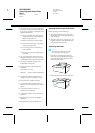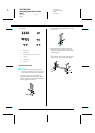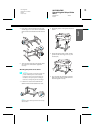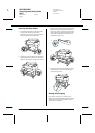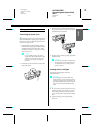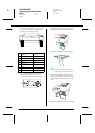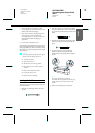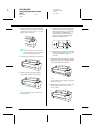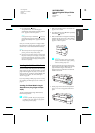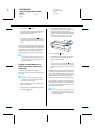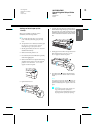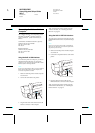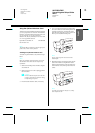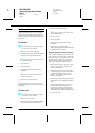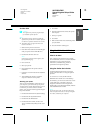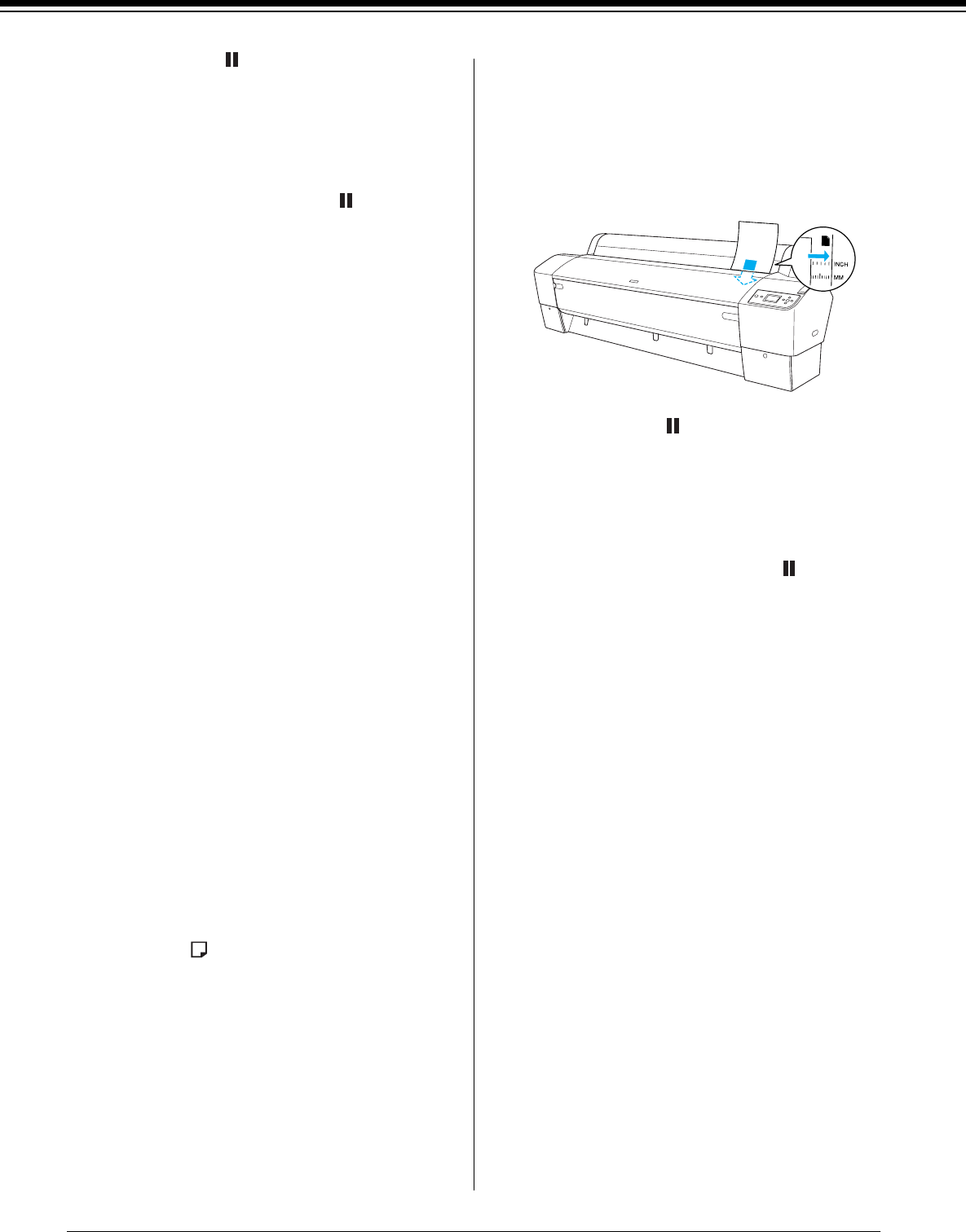
R4CD380/E850
Unpacking and Setup Guide
Rev.C
ENGLISH.FM A4 size
4/6/05
L
Proof Sign-off:
KOW M.Arai K.Nishi
K.Nishi
NOC K.Lee
22
6. Press the Pause button.
The print heads move and the sheet feeds into
the printing position automatically. READY
appears on the LCD panel.
Note:
Even if you do not press the Pause button, the
print heads move and paper feeds into the printing
position automatically. READY appears on the LCD
panel.
Now the printer is ready to print. While the printer
is printing, do not open the front cover. If the front
cover is opened while printing is in progress, the
printer stops printing, and then restarts printing
when the front cover is closed. Stopping and
restarting printing may reduce the print quality.
c
Caution:
Do not leave the paper in the printer for a long
period of time; its quality will deteriorate. We
recommend that you remove the paper from the
printer after printing.
Loading Cut Sheet Media with a
Length of A4/Letter, A3/US B, and
Super A3/B
To load cut sheet media with a length of
A4/Letter, A3/US B, and Super A3/B, follow the
steps below.
c
Caution:
As much as possible, keep your fingers off the
printable surface of the media, as fingerprints
may reduce printout quality.
1. Make sure that the printer is on and the roll
paper cover is closed.
2. Press the Paper Source l button repeatedly
until Sheet
appears.
3. Make sure that the paper lever is in the
secured position, and then load the sheet into
the paper insertion slot until it meets
resistance. Make sure that the right edge of the
paper is straight and in line with the right edge
of the scale on the roll paper cover. PRESS
PAUSE BUTTON appears on the LCD panel.
4. Press the Pause button.
5. The print heads move and the sheet feeds into
the printing position automatically. READY
appears on the LCD panel.
Note:
Even if you do not press the Pause button, the
print heads move and paper feeds into the printing
position automatically. READY appears on the LCD
panel.
Now the printer is ready to print. While the printer
is printing, do not open the front cover. If the front
cover is opened while printing is in progress, the
printer stops printing, and then restarts printing
when the front cover is closed. Stopping and
restarting printing may reduce the print quality.
When printing is complete, the printer supports
the printed media, and PAPER OUT is displayed on
the LCD panel. To remove the paper, hold it while
pressing the Paper Feed button. The paper can
be removed from the printer.
c
Caution:
Do not leave the paper in the printer for a long
period of time; its quality will deteriorate. We
recommend that you remove the paper from the
printer after printing.