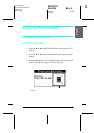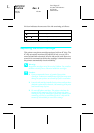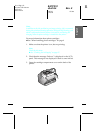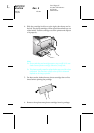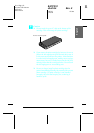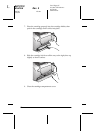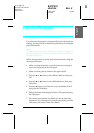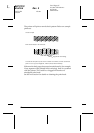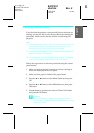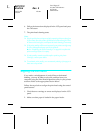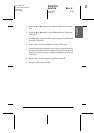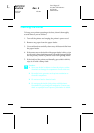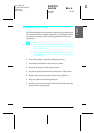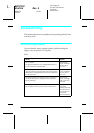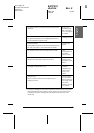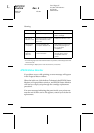53
R4CC310
short.bk Rev. E
CHECK.FM A5 size
1/29/04
R
Proof Sign-off:
K.Yoda CRE Nakano
M.Otsuka
editorname
English
Cleaning the Print Head
If you find that the printout is unexpectedly faint or that dots are
missing, you may be able to solve these problems by cleaning the
print head, which ensures that the nozzles are delivering ink
properly.
Note:
❏ Print head cleaning consumes some ink. To avoid wasting ink, clean
the print head only if print quality declines; for example, if the
printout is blurry or the color is incorrect or missing.
❏ Use the Nozzle Check function first to confirm that the print head
needs to be cleaned. This saves ink.
❏ You cannot clean the print head if the message “ink out” is displayed
or the ink icon flashes to show ink low on the LCD panel.
Follow the steps below to clean the print head using the control
panel buttons.
1. Make sure that the printer is turned on and no warnings or
errors are displayed on the LCD panel.
2. Make sure that paper is loaded in the paper feeder.
3. Press the u or d button to select More Options, then press
OK.
4. Press the u or d button to select Maintenance, then press
OK button.
5. Press d button to position the cursor at Clean Print Head
and press the OK button.
c
Caution:
Never turn the power supply to the printer off while the
progress meter is displayed in the LCD panel. Doing so may
damage the printer.