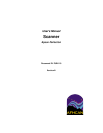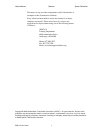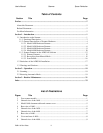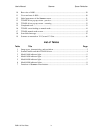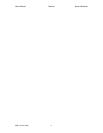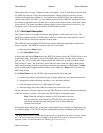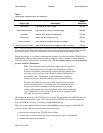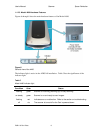User's Manual Scanner Epson Perfection
PUB-119 Rev B.doc 3
Table 1
Image types, characteristics, and resolution
Image Type Description
1
Default
Resolution
color photo high resolution, color image 300 dpi
black & white photo high resolution, black and white image 300 dpi
illustration drawing with halftone components 150 dpi
text/line art mostly text with simple line art 300 dpi
color document color words and images (printed, not photo) 150 dpi
black & white document black & white words and images (printed, not photo) 150 dpi
Note 1: The exact criteria by which automatic mode categorizes items is difficult to determine. The descriptions shown
here are based on tests with the Model 1650 scanner. In some cases, the image preview assigned an image type other
than what was expected. However, we found that automatic mode always produced reasonably good scans.
During the preview, it is possible to interrupt the automatic scan and activate the TWAIN driver's
manual mode. Manual mode allows the user to manually control a number of image attributes
such as resolution, color balance, and image area. The use of manual mode is not recommended
for most AFHCAN installations.
Note: The settings in manual mode are complex and are beyond the
scope of this manual (refer to the Epson documentation for details).
For those not familiar with advanced scanning features, manual mode
can cause a lot of confusion, and can lead to technical difficulties or
poor quality scans. Furthermore, some combinations of manual
settings can generate huge files and may lead to system freeze-up.
Please be aware that the last scanner mode used becomes the default
mode for the next session. If someone goes into manual mode and
does not set it back to automatic mode, the next person to use the
scanner will encounter the screen for manual mode. Software running
on an AFHCAN Cart will reset the TWAIN driver to automatic mode
each time the software is restarted.
On completion of the scan, the TWAIN driver saves the file and notifies the AFHCAN software
that a scanned file has been saved. If for some reason the TWAIN driver cannot complete the
scan, the AFHCAN software will display a Scan Failed message.
There are several situations that can cause a Scan Failed message to appear in the AFHCAN
software. Some of the more obvious ones are the following:
• the scan was canceled in the TWAIN driver window
• scanner power switch is turned off or the scanner power cable is disconnected
• scanner data cable is disconnected