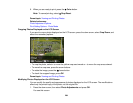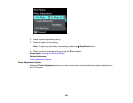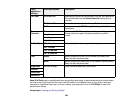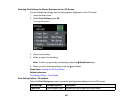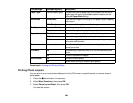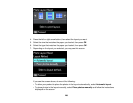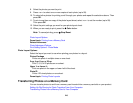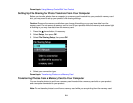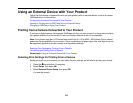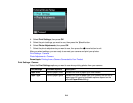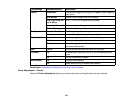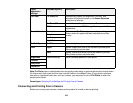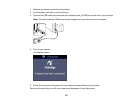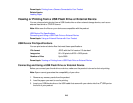1. Make sure your product is connected to a computer.
2. Insert a memory card into a memory card slot on your product.
3. Do one of the following to access your memory card files from your computer:
• Windows: Select the Computer or My Computer utility, then select the removable disk icon.
• Mac OS X with a USB connection: Look for the removable disk icon on your desktop, then select
it.
• Mac OS X with a network connection: Select the hard drive icon on your desktop or select
Computer from the Go menu, select your product in the SHARED section of the sidebar (you may
need to widen the sidebar to see the name), then select the MEMORYCARD icon.
4. Select the folder that contains your photos.
5. Drag the photos you want to transfer to the desired folder on your computer or on your memory card.
Note: Your product's LCD screen does not update to display new photos transferred to the memory
card. Wait until the memory card access light stops flashing, then remove and insert the memory card to
update the photos displayed.
Parent topic: Transferring Photos on a Memory Card
212