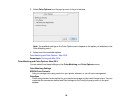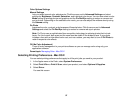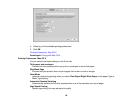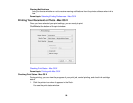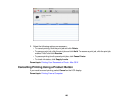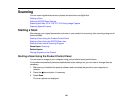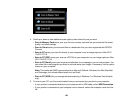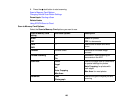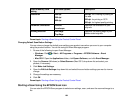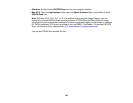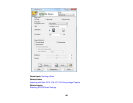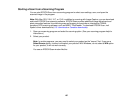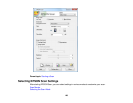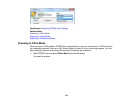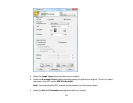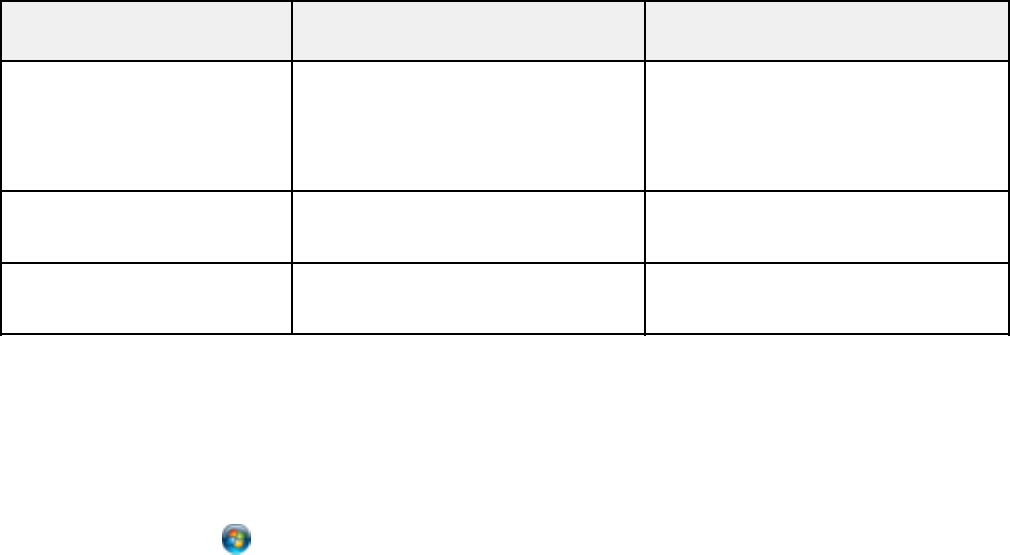
Scan to Memory Card Available options Description
setting
Resolution 200 dpi 200 dpi: for e-mailing or posting on
the web
300 dpi
300 dpi: for printing or OCR
600 dpi
600 dpi: for highest quality printing
Document Orientation Portrait Specifies the orientation of your
originals
Landscape
Binding Direction Left Edge Specifies the binding edge of your
double-sided originals
Top Edge
Parent topic: Starting a Scan Using the Product Control Panel
Changing Default Scan Button Settings
You can view or change the default scan settings your product uses when you scan to your computer
using the product buttons. You do this using the Event Manager program.
1. Do one of the following to open Event Manager:
• Windows: Click or Start > All Programs or Programs > EPSON Software > Event
Manager.
• Mac OS X: Open the Applications folder, click Epson Software, and click Event Manager.
2. Open the Scanner (Windows) or Select Scanner (Mac OS X) drop-down list and select your
product, if necessary.
3. Click Make Job Settings.
4. Open the Edit Job Settings drop-down list and select the scan button settings you want to view or
change.
5. Change the settings as necessary.
6. Click OK.
Parent topic: Starting a Scan Using the Product Control Panel
Starting a Scan Using the EPSON Scan Icon
You can start the EPSON Scan program to select scan settings, scan, and save the scanned image to a
file.
104