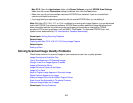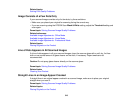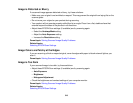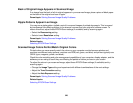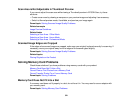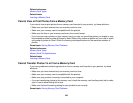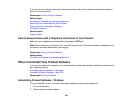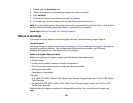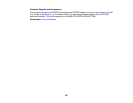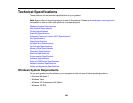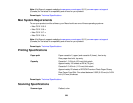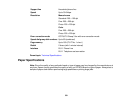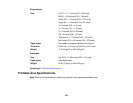3. Click or Start, and select All Programs or Programs.
4. Select EPSON, select your product, then click EPSON Printer Software Uninstall.
Note: If you see a User Account Control window, click Yes or Continue.
5. In the next window, select your product and click OK. Then follow any on-screen instructions.
6. Open the Windows Control Panel utility.
7. Do one of the following to uninstall EPSON Event Manager, then follow any on-screen instructions:
• Windows 7 or Windows Vista: Select Programs and Features. (In Classic view, select
Programs and click Uninstall a program.) Select Epson Event Manager and click
Uninstall/Change.
• Windows XP: Double-click Add or Remove Programs. Select Epson Event Manager and click
Change/Remove.
8. Do one of the following to uninstall EPSON Scan, then follow any on-screen instructions:
• Windows 7 or Windows Vista: Select EPSON Scan and click Uninstall/Change.
• Windows XP: Select EPSON Scan and click Change/Remove.
9. Restart your computer, then see the Start Here sheet to re-install your software.
Note: If you find that re-installing your product software does not solve a problem, contact Epson.
Parent topic: When to Uninstall Your Product Software
Uninstalling Product Software - Mac OS X
In most cases, you do not need to uninstall your product software before re-installing it. However, you
can download the Uninstaller utility from the Epson support website to uninstall your product software as
described here.
Note: If you find that re-installing your product software does not solve a problem, contact Epson.
1. To download the Uninstaller utility, visit the Epson download site (U.S. downloads or Canadian
downloads).
2. Follow the instructions on the screen to install the Uninstaller utility.
3. Quit all applications currently running on your Mac.
325