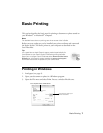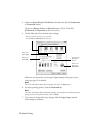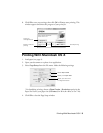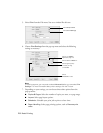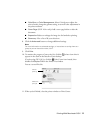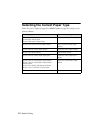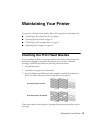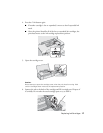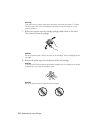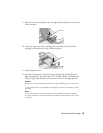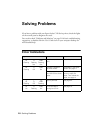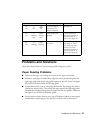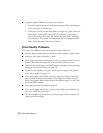Checking the Ink Cartridge Status 15
Checking the Ink Cartridge Status
When the H ink light starts flashing, one or more cartridges are low on ink. When
the
H ink light stays on, you need to replace the cartridge(s).
Caution:
You cannot print if one or more cartridges are expended. Leave the expended
cartridge(s) installed until you have obtained a replacement, or the ink remaining in the
print head nozzles may dry out.
A window may appear on your screen if you try to print when ink is low. On a
Windows computer that is connected to the Internet, you may see a screen asking
if you want to receive ink offers and other updates from Epson. Click
Accept or
Decline to continue.
Note:
To disable checking for ink offers or updates from Epson, see the instructions in your
on-screen User’s Guide.
You can purchase genuine Epson ink and paper at Epson Supplies Central at
www.epson.com/ink (U.S. sales) or www.epson.ca (Canadian sales). You can also
purchase supplies from an Epson authorized reseller. To find the nearest one, call
800-GO-EPSON (800-463-7766). Use these part numbers when you order or
purchase new ink cartridges:
Note:
The Epson Stylus C120 Series requires two black ink cartridges. You must use the
number 68 (high capacity) black ink cartridges, not the number 69 (standard capacity)
ones.
We recommend that you use genuine Epson cartridges and do not refill them. The use
of other products may affect your print quality and could result in printer damage.
Cartridge yields vary considerably based on images printed, print settings, paper type,
frequency of use, and temperature. For print quality, a small amount of ink remains in
the cartridge after the “replace cartridge” indicator comes on. The printer ships with full
cartridges and part of the ink from the first cartridges is used for priming the printer.
For best printing results, use up a cartridge within six months of opening the package.
Color Part number
Black 68 (high capacity; two required)
Cyan 69
Magenta 69
Yellow 69