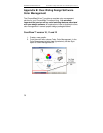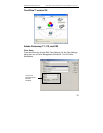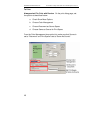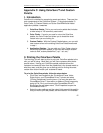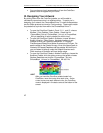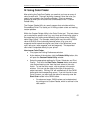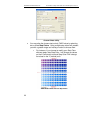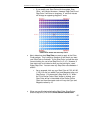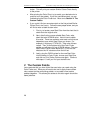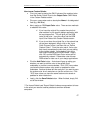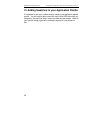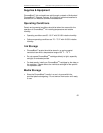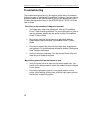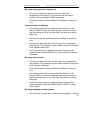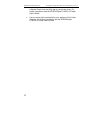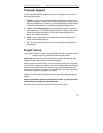Sawgrass Technologies, Inc. ChromaBlast
™
Getting Started Guide for the EPSON Stylus C120/C110
51
My image looks good but it washes out
Ensure you pressed the garment with the proper time,
temperature, and pressure. For guidelines, see the section
entitled Printing and Heat Transfer Instructions.
Ensure you used the recommended ChromaBlast™ media and
inks.
Colors are light and splotchy
Ensure you printed on the correct side of the media. For the
Epson C120/C110 place print side face up in the printer tray so
that the missing corner is in the top right hand side when facing
the printer.
Ensure you used the recommended ChromaBlast™ media and
inks.
Ensure you pressed the item with the proper time, temperature,
and pressure. For guidelines, see the section entitled Printing and
Heat Transfer Instructions.
Verify your printer driver settings are correct. Please see the
section entitled ChromaBlast Driver™ User’s Guide for additional
information.
My image looks blurred
Ensure you pressed the item with the proper time, temperature,
and pressure. For guidelines, see the section entitled Printing and
Heat Transfer Instructions.
Ensure you used the recommended ChromaBlast™ media and
inks.
Ensure you printed on the correct side of the media. For the
Epson C120/C110 place print side face up in the printer tray so
that the missing corner is in the top right hand side when facing
the printer.
Verify that the printer’s print heads are properly aligned. For
further instructions, see the EPSON Stylus C120/C110 Printer
User’s Guide.
My image has gaps or bands present
Ensure that all of the printer’s nozzles are firing properly. Perform