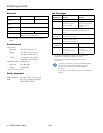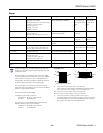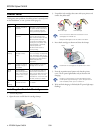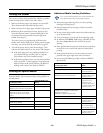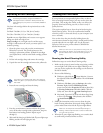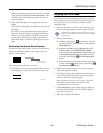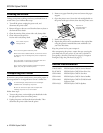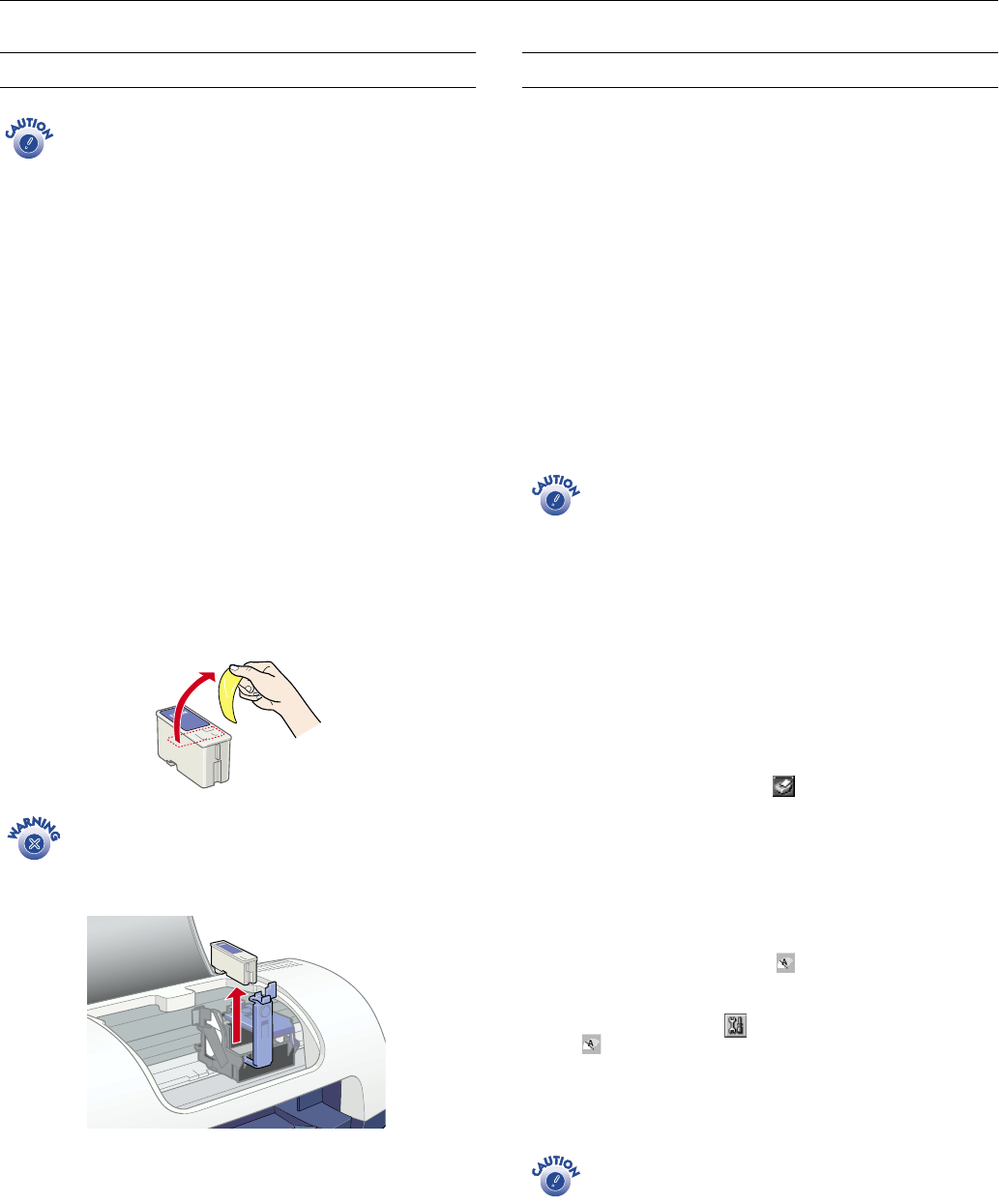
EPSON Stylus C40UX
6 -
EPSON Stylus C40UX 5/01
Replacing an Ink Cartridge
To ensure good results, use genuine EPSON ink
cartridges and don’t refill them. Other products may
cause damage to your printer not covered by EPSON’s
warranty.
Use these ink cartridges before the expiration date on the
package:
❏ Black: T013201 (U.S.) or T013311 (Canada)
❏ Color: T014201 (U.S.) or T014311 (Canada)
Low ink:
b error light flashes and a status screen appears
telling you which cartridge is low.
Empty cartridge:
b error light stays lit and the empty
cartridge is indicated on the screen; you must replace it to
continue printing.
1. Open the printer cover and press the
b maintenance
button for 6 seconds. The print head moves to the
cartridge’s replacement position. (If both ink cartridges
need replacement, it moves to the black cartridge position
first.)
2. Lift the ink cartridge clamp and remove the cartridge.
3. Unpack the new ink cartridge and remove the yellow tab.
If ink gets on your hands, wash them with soap and
water. If it gets in your eyes, flush them immediately
with water.
4. Insert the new cartridge and close the clamp.
5. Press the
b maintenance button and close the printer
cover. (If the other cartridge needs replacement, the print
head moves into loading position. Repeat steps 2
through 5.)
6. Wait until ink charging is finished (the
P power light stops
flashing and the
b error light goes out).
Cleaning the Print Head
If your printouts are unexpectedly light or faint, or dots or
lines are missing from the image, you may need to clean the
print head. This unclogs the nozzles so they can deliver ink
properly. Print head cleaning uses ink, so clean it only if
quality declines.
This section explains how to clean the print head using the
Head Cleaning utility. This is the recommended method
when the printer is connected directly to your computer (not
over a network).
You can also clean the print head by holding down the
b maintenance button on the printer’s control panel for three
seconds when the
b error light is off. See the electronic
Reference Guide on your printer software CD-ROM for
detailed instructions.
When you don’t turn on your printer for a long time, the
print quality can decline. It’s a good idea to turn on your
printer at least once a month to maintain good print
quality.
Running the Head Cleaning Utility
Follow these steps to run the Head Cleaning utility:
1. Make sure the printer is turned on but not printing, and the
b error light is off. (If the
b error light is flashing or on,
you may need to replace the ink cartridge; see the section to
the left for details.)
2. Do one of the following:
❏ Windows: right-click the Status Monitor 3 icon on
the right side of the Windows taskbar. Then click
Head
Cleaning
.
❏ Windows: click
Start
, point to
Settings
, then select
Printers
. Right-click the
EPSON Stylus C40
printer icon and select
Properties
(Windows 98 or Me)
or
Printing Preferences
(Windows 2000). Click the
Utility tab, then click the
Head Cleaning
button.
❏ Macintosh: Open the File menu and choose Page Setup
or Print. Click the Utility button, then click the
Head Cleaning
button.
3. Follow the instructions on the screen to clean the print
head. Cleaning takes about 30 seconds, during which the
printer makes some noise and the
P power light flashes.
Never turn off the printer while the
P
power light is
flashing, unless the printer hasn’t moved or made noise
for more than 5 minutes.
4. When the
P power light stops flashing, run a nozzle check
to confirm the print head nozzles are clean.