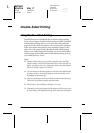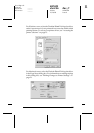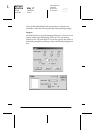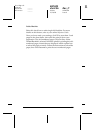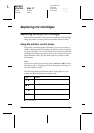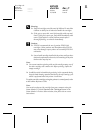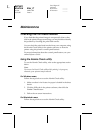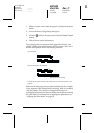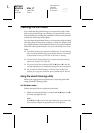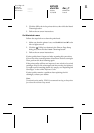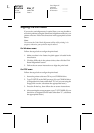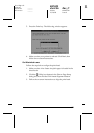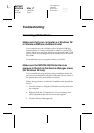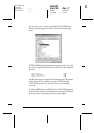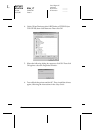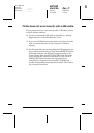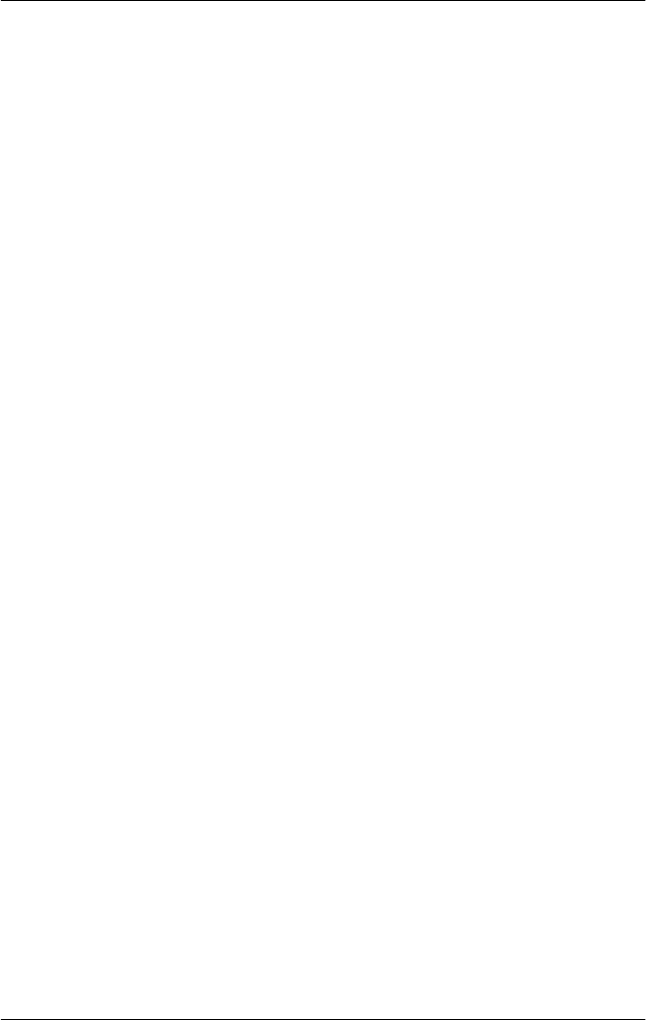
34
R4C623
short.bk Rev_C
A5 size MAINT.FM
10/18/00 Pass 0
L
Proof Sign-off:
Ichihara _______
N.Nomoto _______
R.Thomson _______
Cleaning the Print Head
If you find that the printed image is unexpectedly faint or that
dots in the printed image are missing, you may be able to solve
these problems by cleaning the print head, which ensures that the
nozzles are delivering ink properly.
You can clean the print head from your computer using the Head
Cleaning utility in the printer software, or from the printer itself
by using the printer’s control panel buttons. For more information
about the control panel buttons, see your online
Reference Guide
.
Note:
❏ Print head cleaning uses both color and black ink. To avoid wasting
ink, clean the print head only if print quality declines. For example,
if the printout is blurry or the color is incorrect or missing.
❏ Use the Nozzle Check utility first to confirm that the print head
needs to be cleaned. This saves ink.
❏ You cannot clean the print head while the
B
black or
A
color ink
out light is flashing or on. Replace the appropriate ink cartridge first.
❏ Do not start the Head Cleaning or Nozzle Check utility while
printing is in progress; otherwise, your printout may be marred.
Using the Head Cleaning utility
Refer to the appropriate section below to clean the print head
using the Head Cleaning utility.
For Windows users
Follow the steps below to clean the print head.
1. Make sure that the printer is on and both the
B
black and
A
color ink out lights are off.
Note:
If the
B
black or
A
color ink out light is flashing, you cannot clean
the print head. Replace the appropriate ink cartridge first.